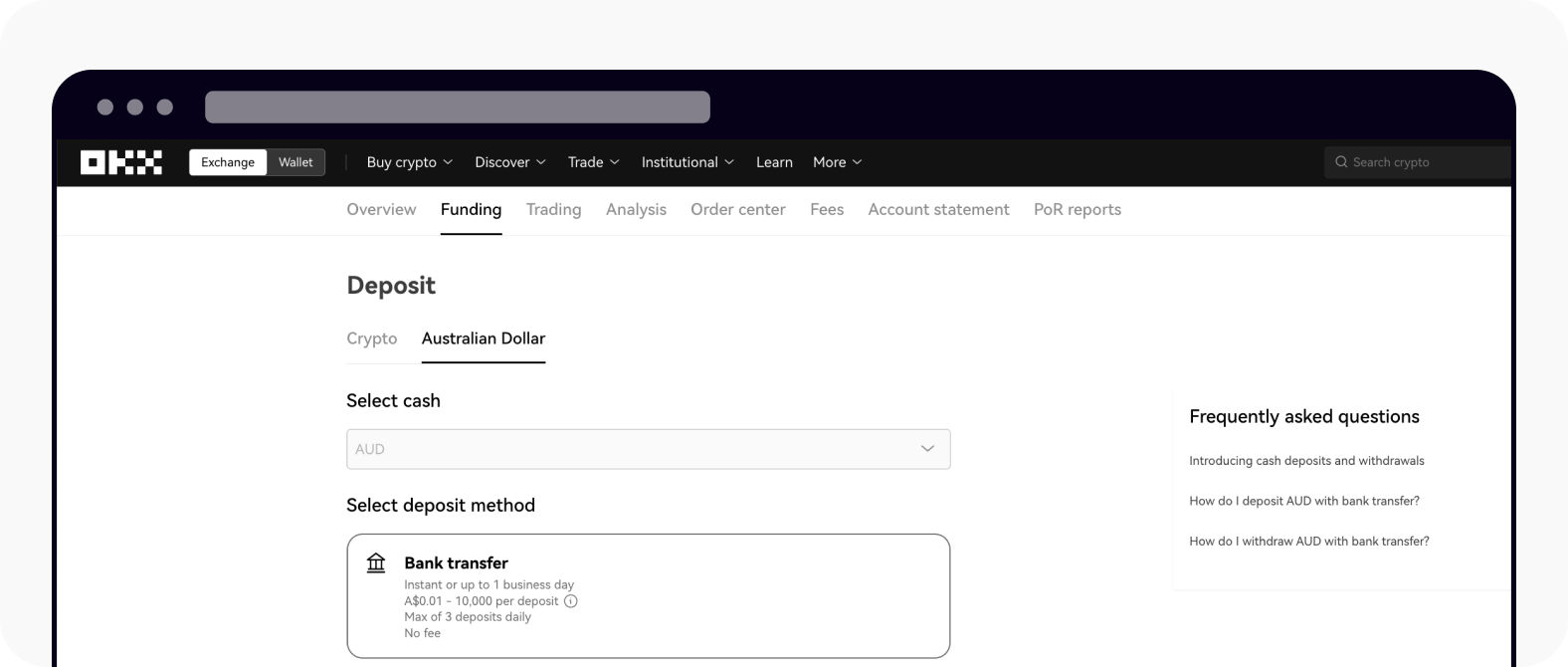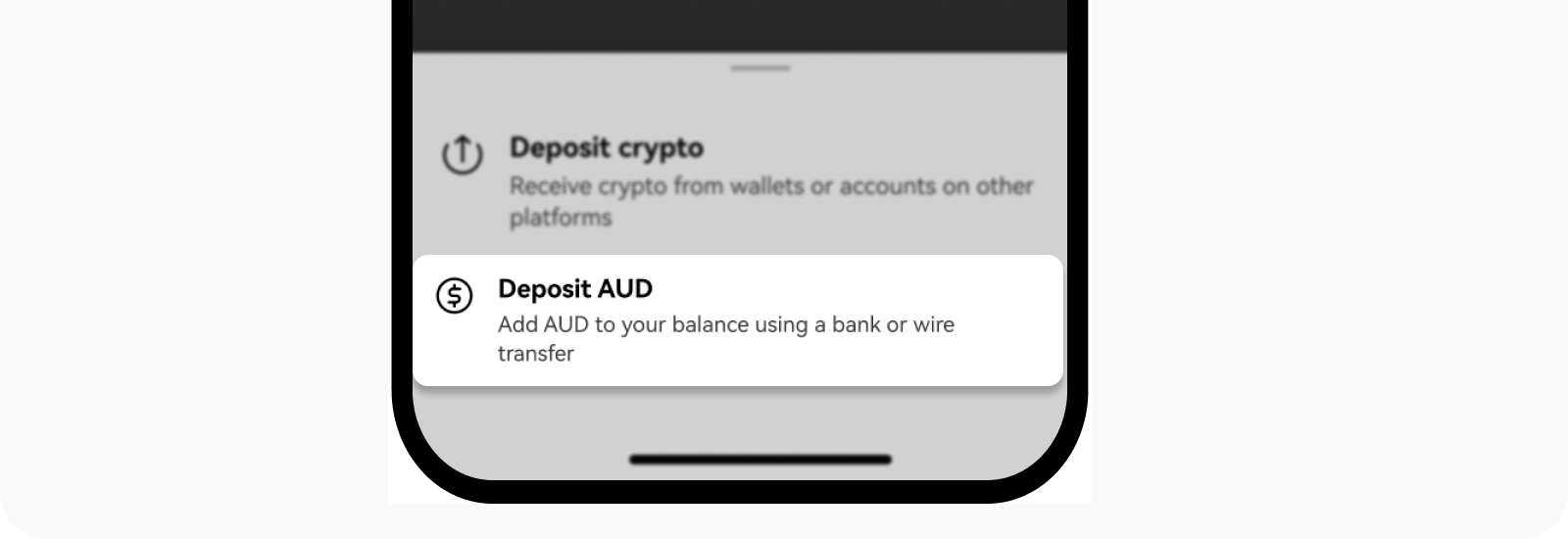How do I deposit AUD with bank transfer?
You can complete an AUD deposit from your bank account to your OKX account. AUD local bank transfers are currently only offered to our Australian customers. To initiate a transfer, you will need to access your bank account and provide your unique OKX account details.
How do I make a cash deposit?
On the web
Log in to your account at okx.com. Go to Assets and select Deposit
Select Australian Dollar to start an AUD deposit
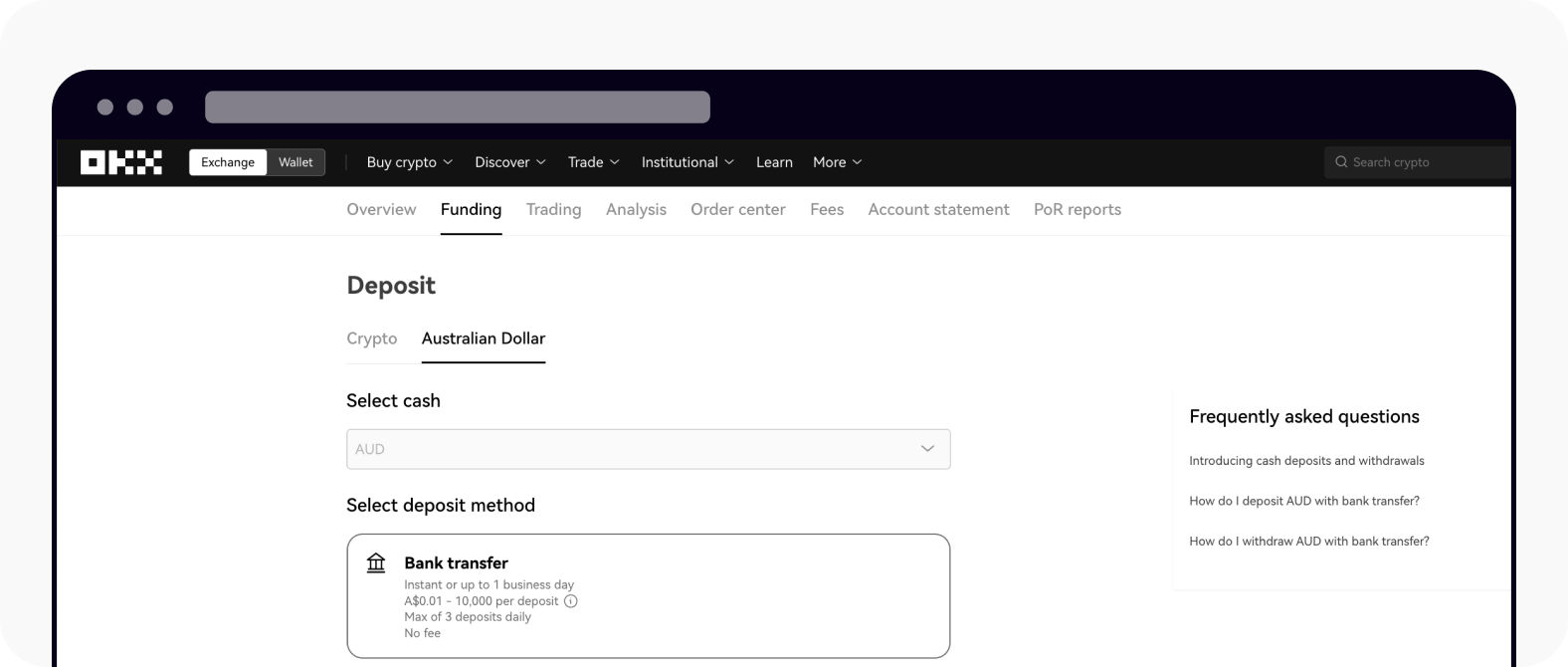
Go to Australian Dollar to start making an AUD deposit
Select a deposit method and Next to check the required details for your transfer, then select Next
After checking the deposit instructions and copy/paste the required info into your online banking system, select Done and you can continue to initiate a deposit with your bank
Confirm the deposit transaction from your bank account
On the app
Open your OKX app. Go to Deposit, and select Deposit AUD
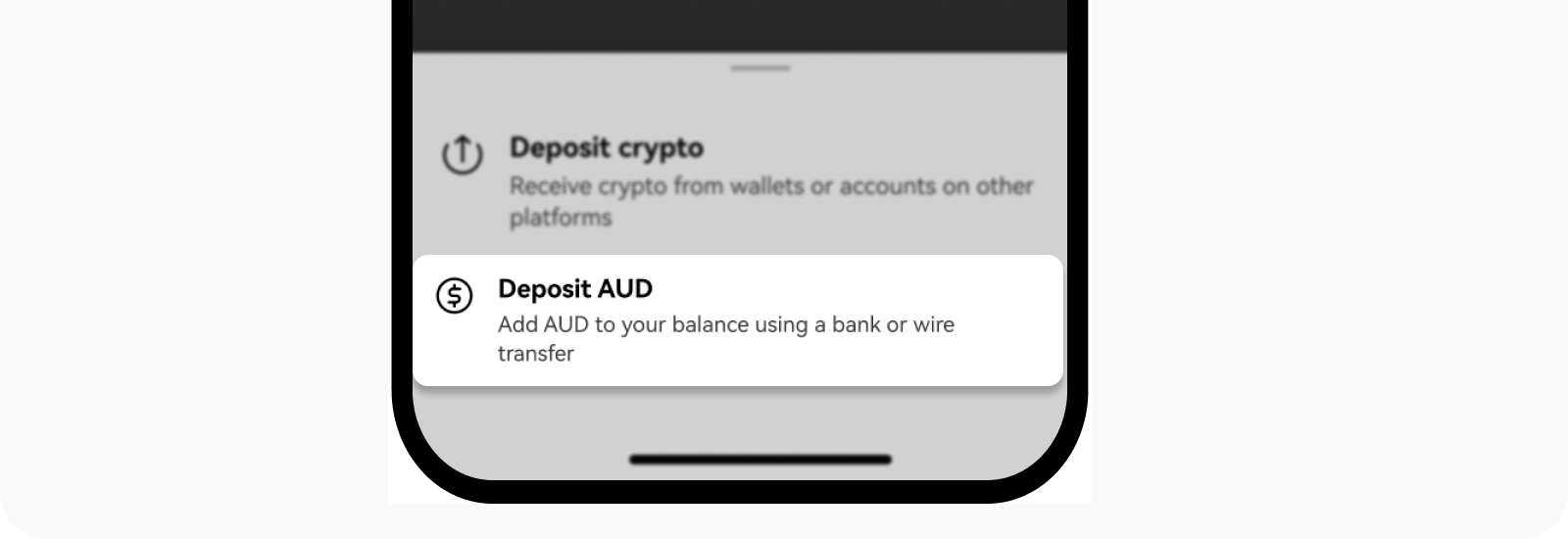
Opening deposit page from homepage
Select the deposit method you prefer and Next to check the required details for your transfer, then select Next
Review our instructions, initiate a deposit using your online banking system, select Done after copy/paste the required info from OKX to your online bank
Confirm the deposit transaction from your bank account
Note:
The deposits from crypto exchange platforms (CoinSpot etc.) and cross-border payment service providers (Revolut and Wise etc.) are not supported. Only local Australian banks are supported.
The deposit processing time will differ based on your bank and transfer mode. Most deposits are processed instantly. However, your bank and other banking partners may impose additional review periods, so we suggest allowing up to 1 business day to receive your first deposit.
Make sure the name on your OKX account matches the name on your bank account for a smooth deposit transaction. Any deposits from a third party will be rejected.
While we don't charge a fee for AUD deposits via the bank transfers, additional transfer fees may be charged by your bank. To learn more about our fees and processing time, read more in Introducing cash deposits and withdrawals.
FAQ
1. Why am I not able to see the "Deposit AUD" feature?
To comply with local laws and regulations, cash deposits are only available in specific regions. This may mean that your account is currently not eligible to access this feature.
2. Why am I only able to select certain payment method types?
To comply with local laws and regulations, the payment methods available to you on your account will be limited to those that are appropriate based on the identity verification documents you have provided during onboarding to OKX.
3. Why am I encountering a "Cash deposit unavailable" message?
This means that fiat payment services aren't currently available in your region. You can refer to here for more details and we'll keep you updated on any regional expansions.
4. Why do I need to verify my identity before making a deposit?
We ask you to verify your identity to follow local regulations, keep our platform secure, and help determine the best payment methods for your region.
5. Why do I have deposit limits and how can I increase them?
Limits are in place to protect your account and ensure compliance with local regulations. After completing the identity verification process, you can conduct up to 5 transactions and deposit a maximum of A$10,000 per day. You can request an increase in these limits via the home screen banner within the app. Click here for more details.
6. How do I check my cash deposit history?
You can review your deposit history:
On the web: select Assets > Deposit > All deposits
On the app: select Portfolio > transactions > filter Cash deposit type
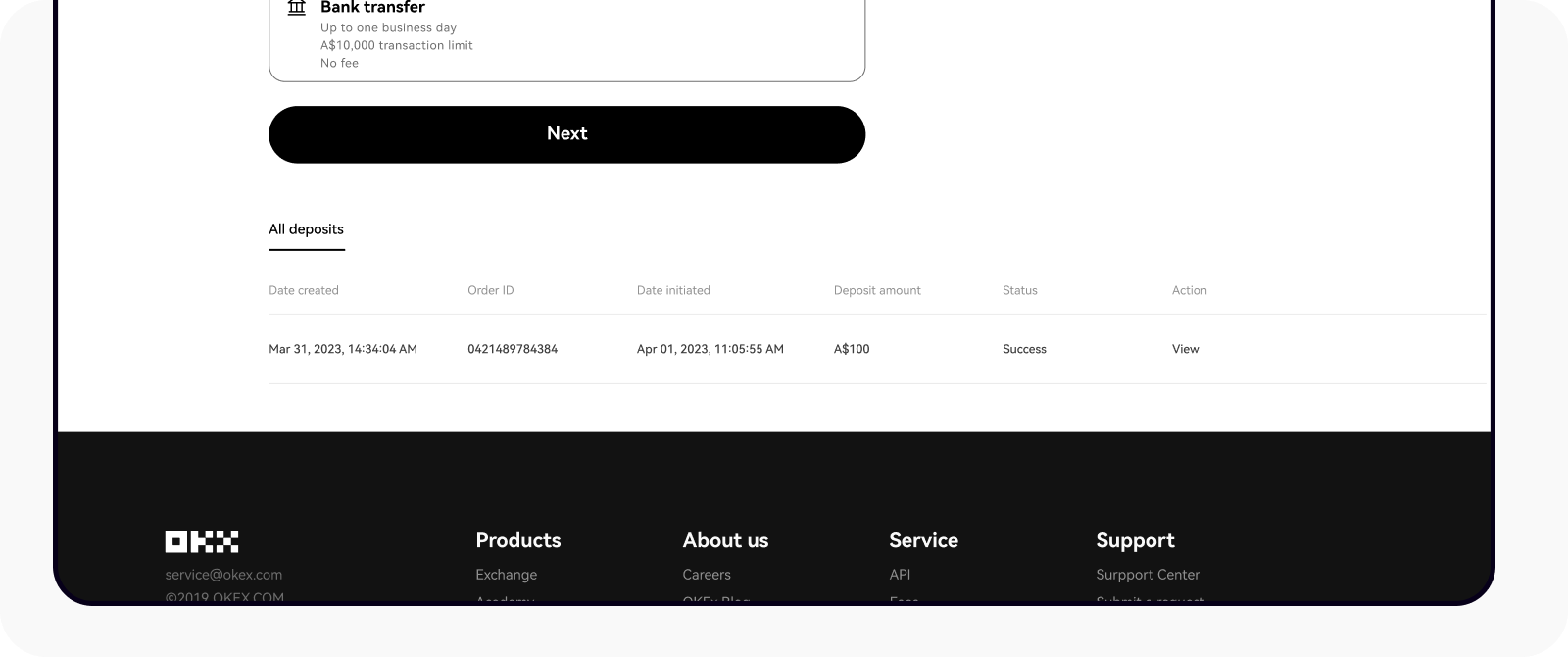
Web: all deposits on the deposit page
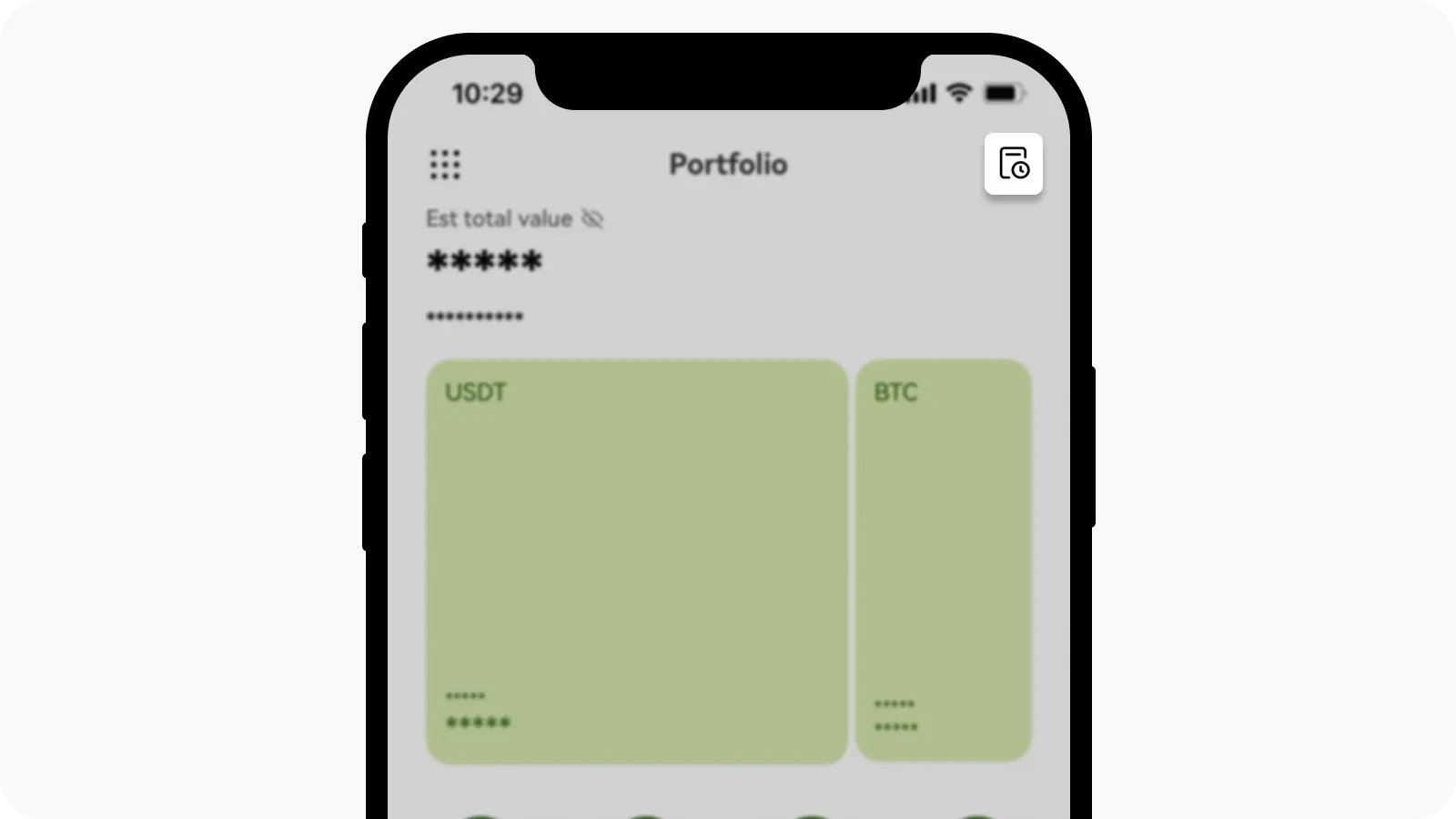
App: transactions on the Portfolio page