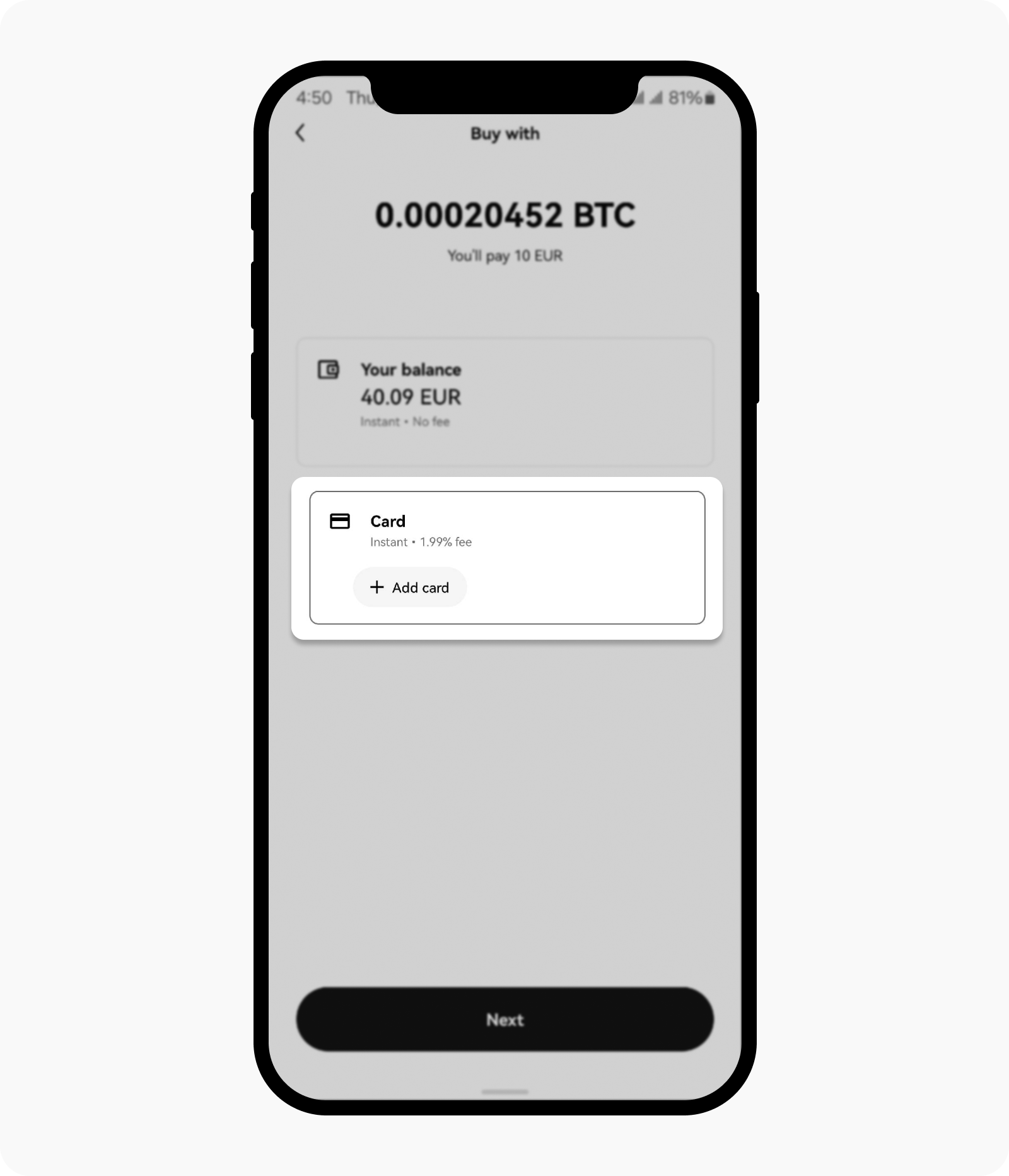How do I buy with debit / credit cards?
You can instantly buy crypto with a small fee using Visa and Mastercard debit and credit cards. You can add a card by following these steps.
Getting started
Login to your account
Open your OKX app > Buy > Buy crypto
Log in to your account okx.com, go to Buy crypto > Express buy
Select the crypto you want to buy
Enter the cash amount you want to spend or the crypto amount you want to buy and select the Select payment method
Select Add card. You can skip this step if you have already added a card
Provide your card details to add your debit or credit card
Note: use a card that you own, as card issuers may apply additional security measures, such as multi-factor authentication for approval.Select Next and provide your billing address, then select Add card to complete adding a card to your account
After it's successfully added, select the card you just added on the payment selection page and Next
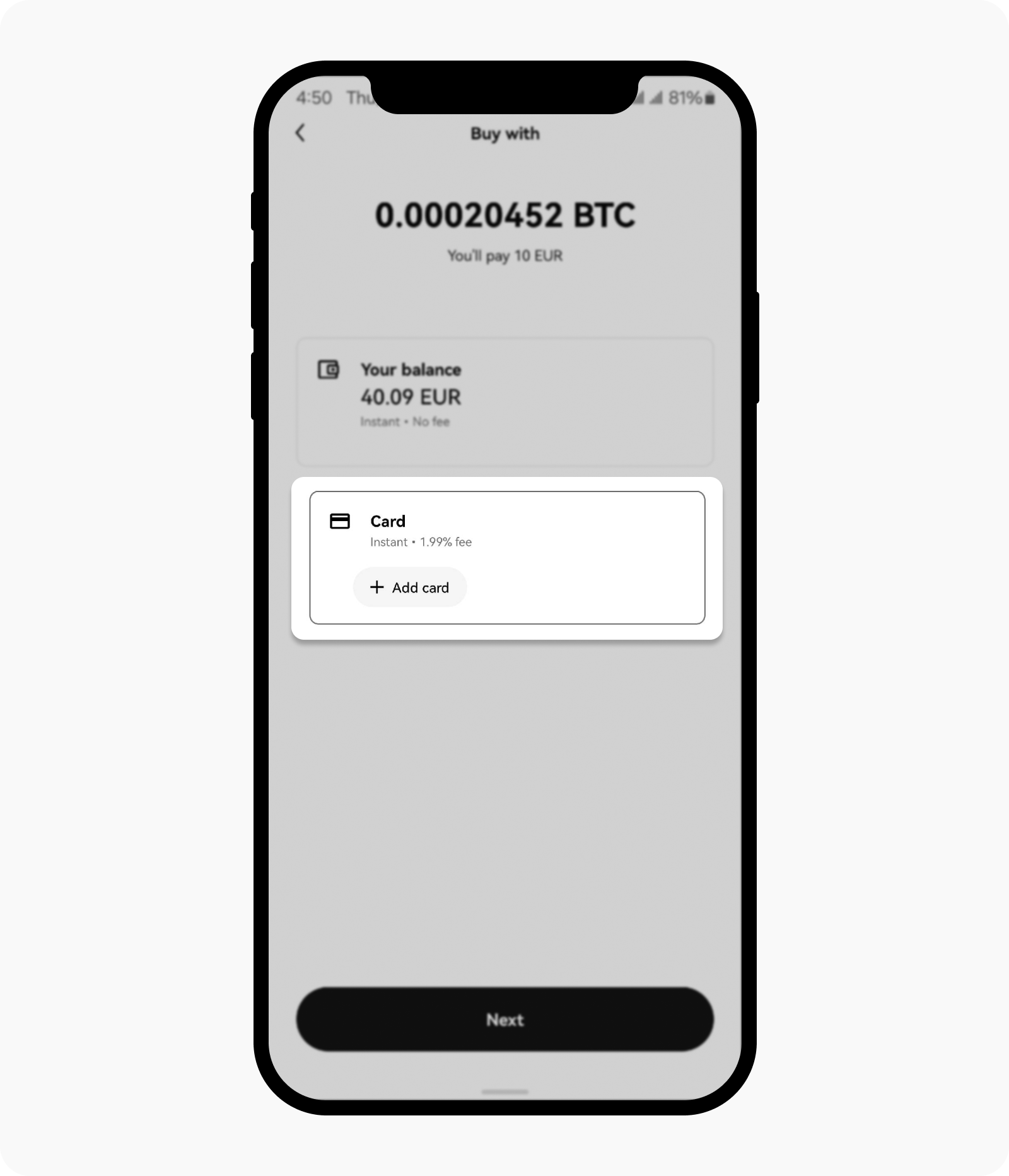
Select Add card on payment selection page
Select the card you'd like to use and select Next to preview your purchase, then select Buy
To confirm your transaction, you will need to obtain a code from your bank via SMS or the banking app. Once you receive the code, you can enter it to complete the transaction
After completing your buy order, your cash balance will be deducted and you will receive your crypto in your assets
You can select Review details to view your order history or select Back to home to your homepage
FAQ
1. What cards can I use?
You can use Visa or Mastercard credit and debit cards from most regions except for Singapore and the US.
In both Singapore and the US, only debit cards are supported at this time.
2. What are the fees?
Fees may vary depending on the country of residence you belong to:
Currency | Fees |
EUR | 1.99% |
HKD | 2.49% |
USD | 2.49% |
SGD | 2.49% |
AUD | 1.50% |
Note: the fees are subject to change.
3. Why are the fees on my credit card charged higher than the advertised rate?
If you're using credit card, you may be charged extra fees by your card provider in addition to your order fees. This is due to some banks recognizing this payment as cash advance. Please check with your bank for further details.
4. Why am I receiving an error when adding a card?
If you're experiencing difficulty with adding your card, please double-check that the card details you entered are accurate. If you're still having issues, reach out to us at support@okx.com for assistance. On some occasions, you will be prompted during the add card process to do extra authentication via a small micro charge or a 3-D secure authentication process.
5. Why am I receiving an error when completing a transaction with my card?
Please make sure your card hasn't expired and all details are entered correctly. If the issue persists, you can contact your bank to learn more or contact us at support@okx.com.
6. I received a verification code while trying to complete a transaction. Where do I get this code from?
This code is generated by the issuing bank and is part of the 3-D secure authentication process, which helps to keep your card secure. You can enter the code you received from your bank to complete the transaction.
7. Do I still get charged if the transaction fails?
No, there's no fee charged if a transaction doesn't go through. If this occurs, please contact us at support@okx.com for assistance.
8. After the order is completed, where can I view the crypto I purchased?
After purchasing crypto with your card, go to the My assets to view your assets.
9. Where can I view purchases I've made?
You can find your order:
On the web: Buy crypto > Express Buy > Order history
On the app: select Portfolio > Transactions > filter Buy type
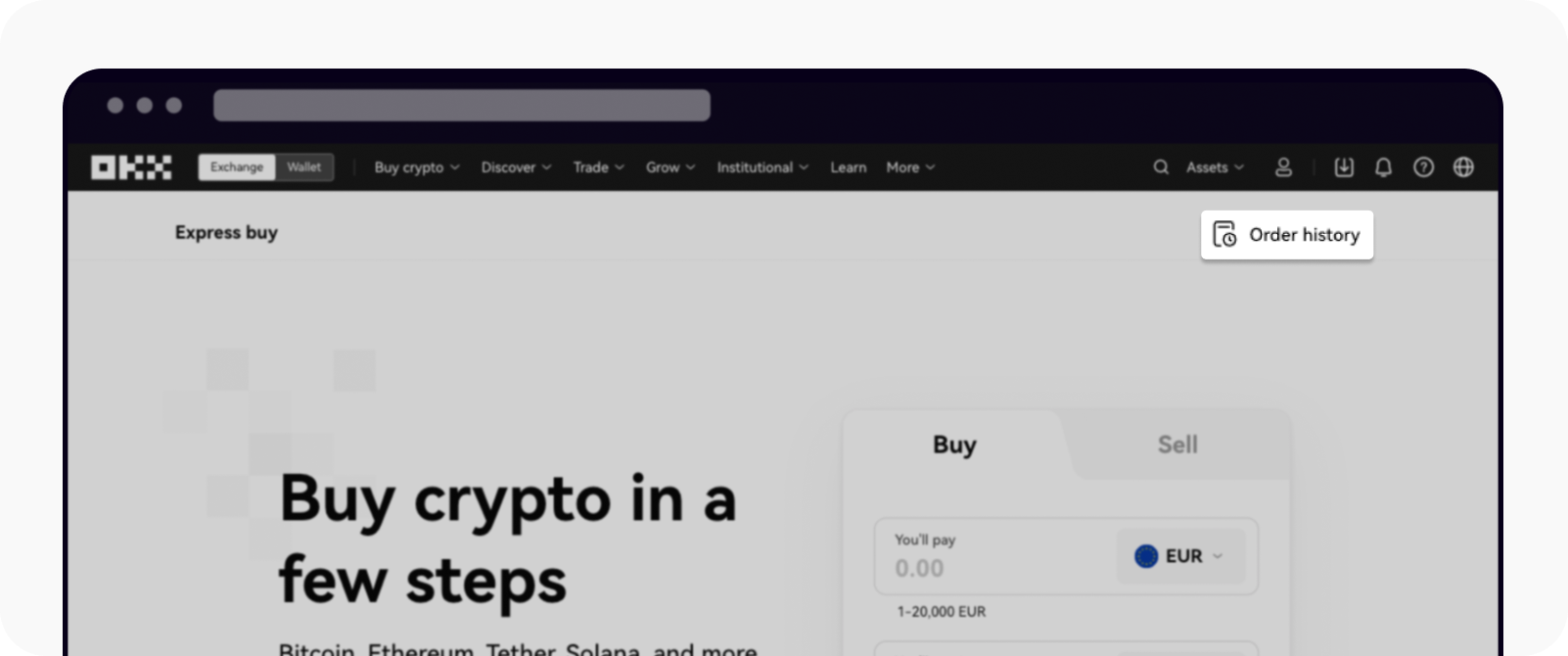
Web: order history on the express buy page
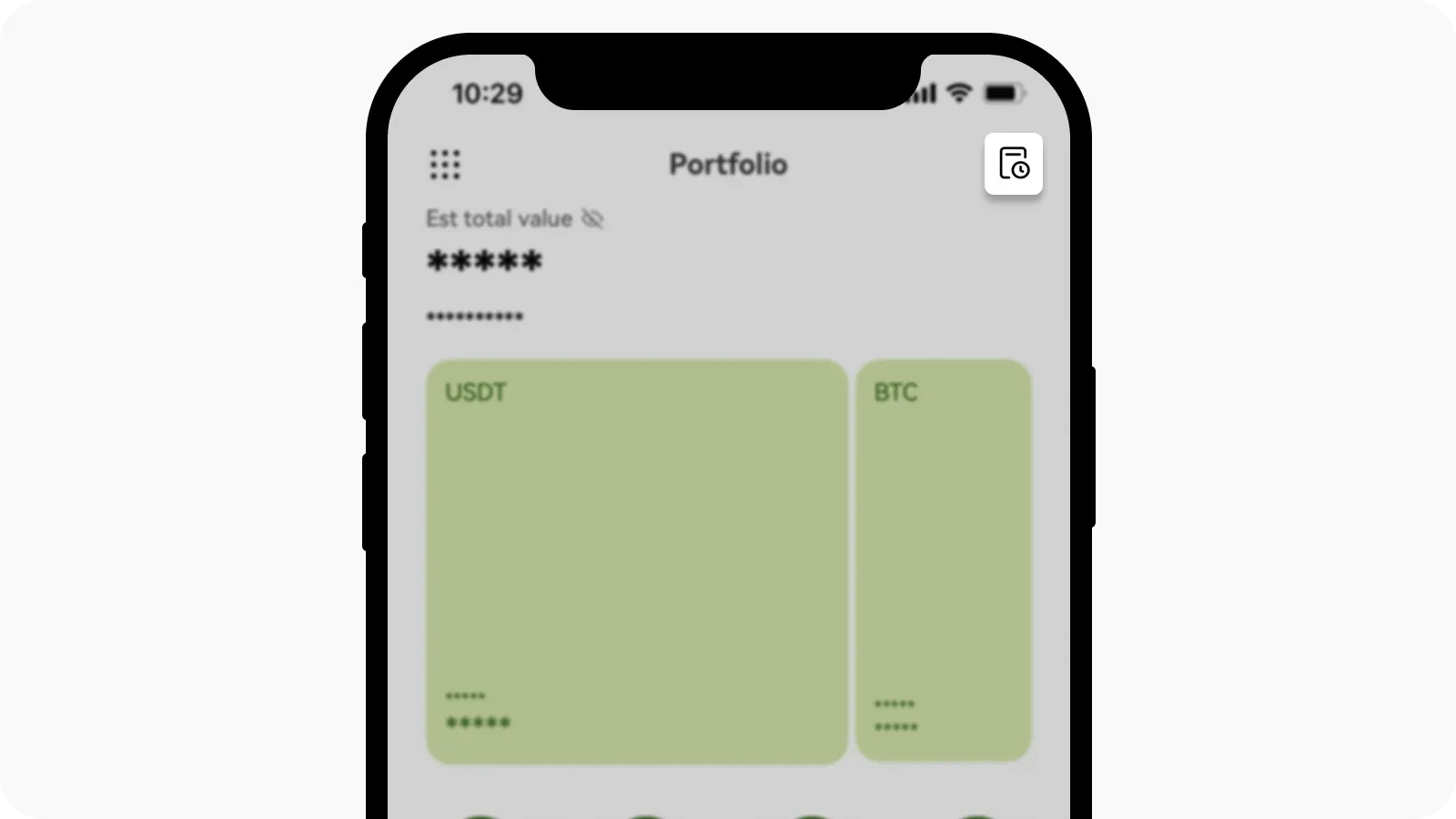
App: transactions on the Portfolio page