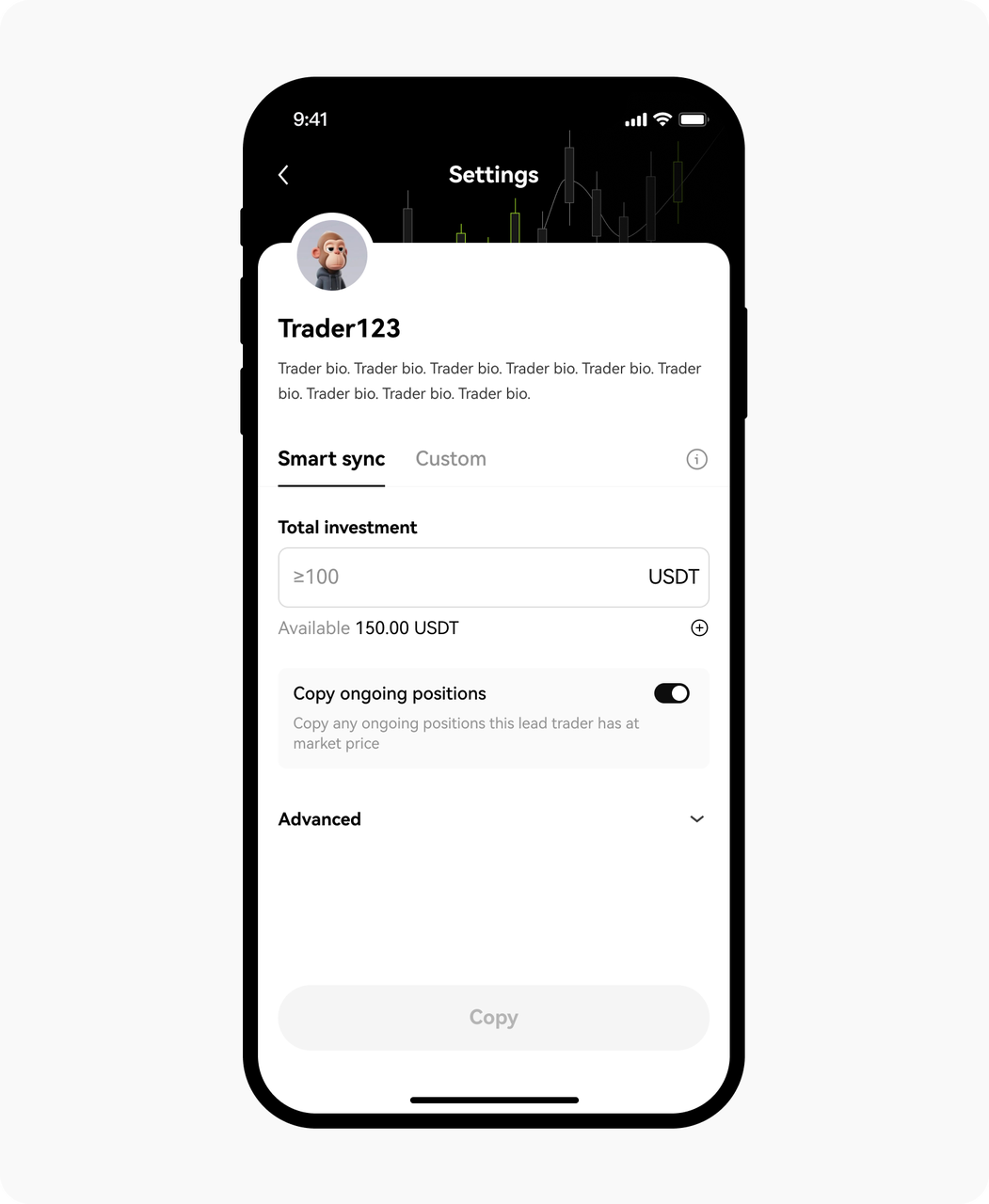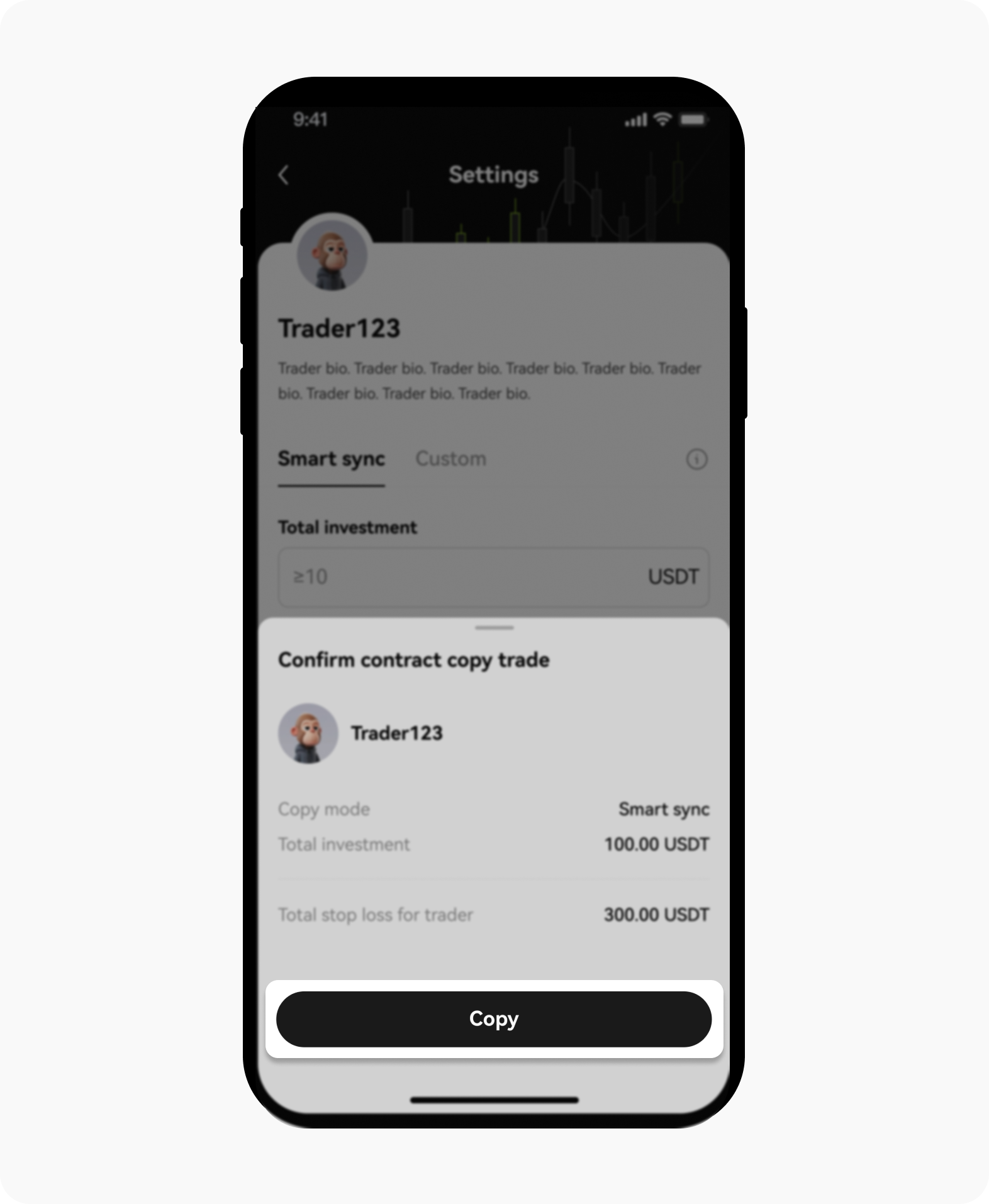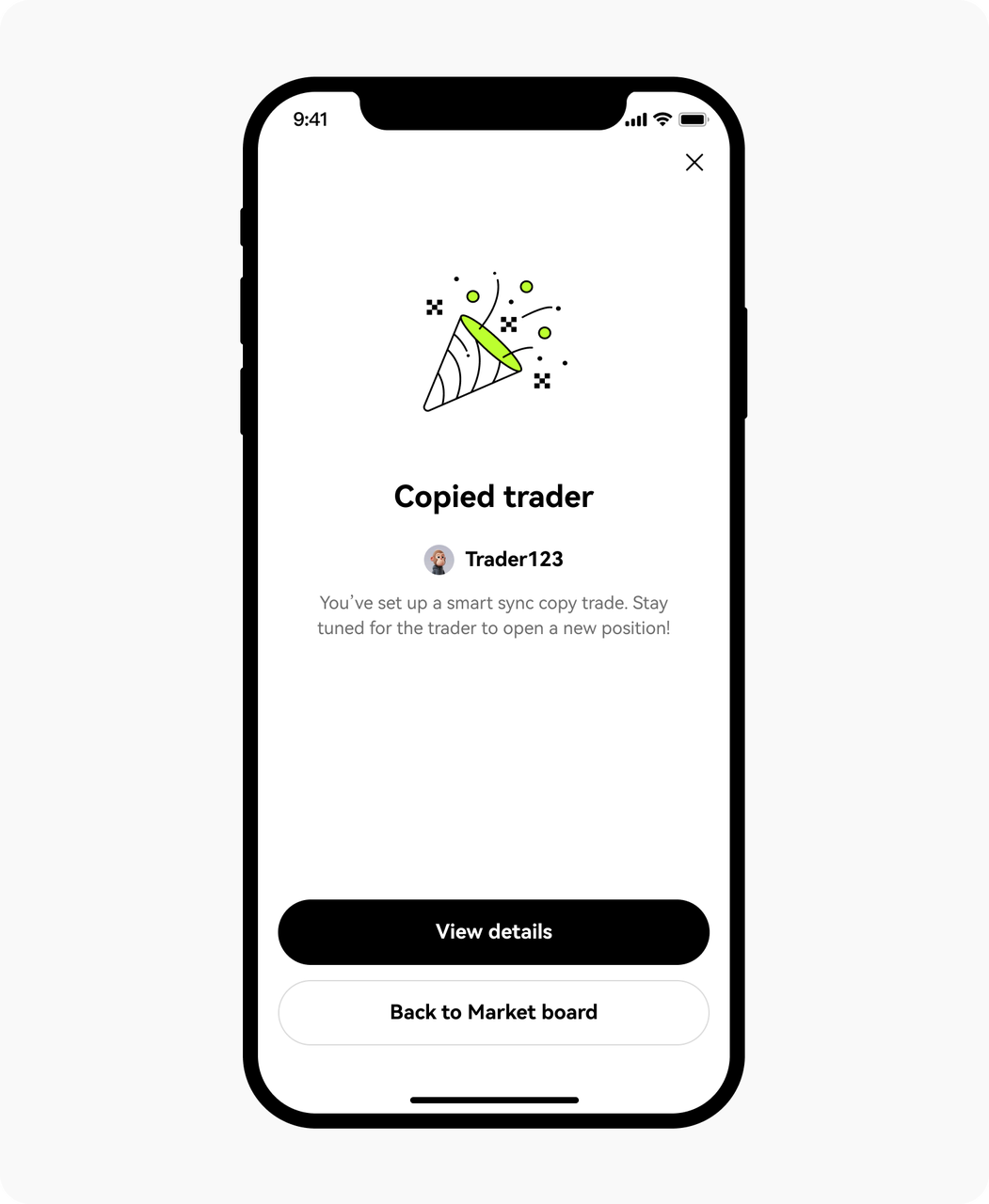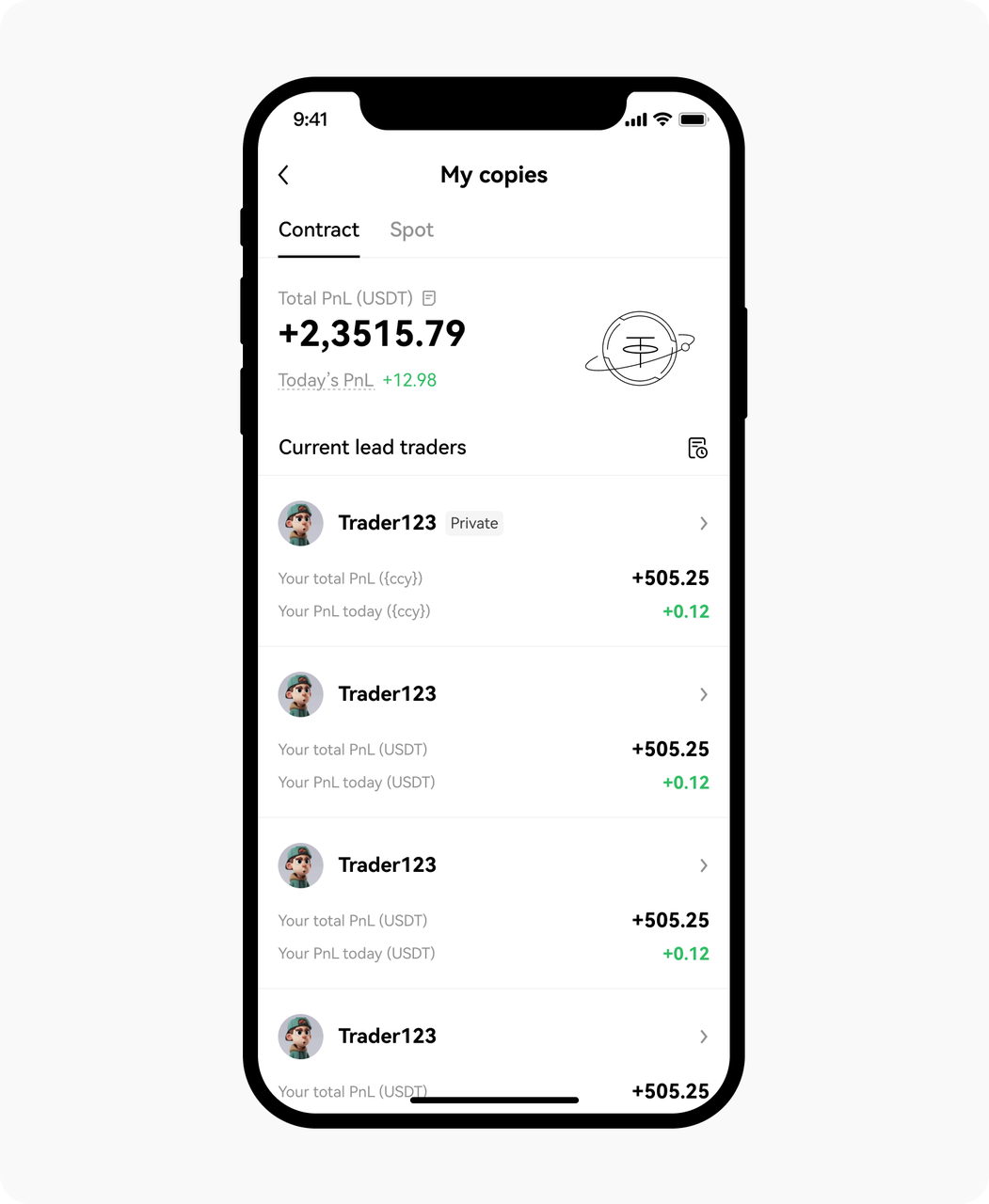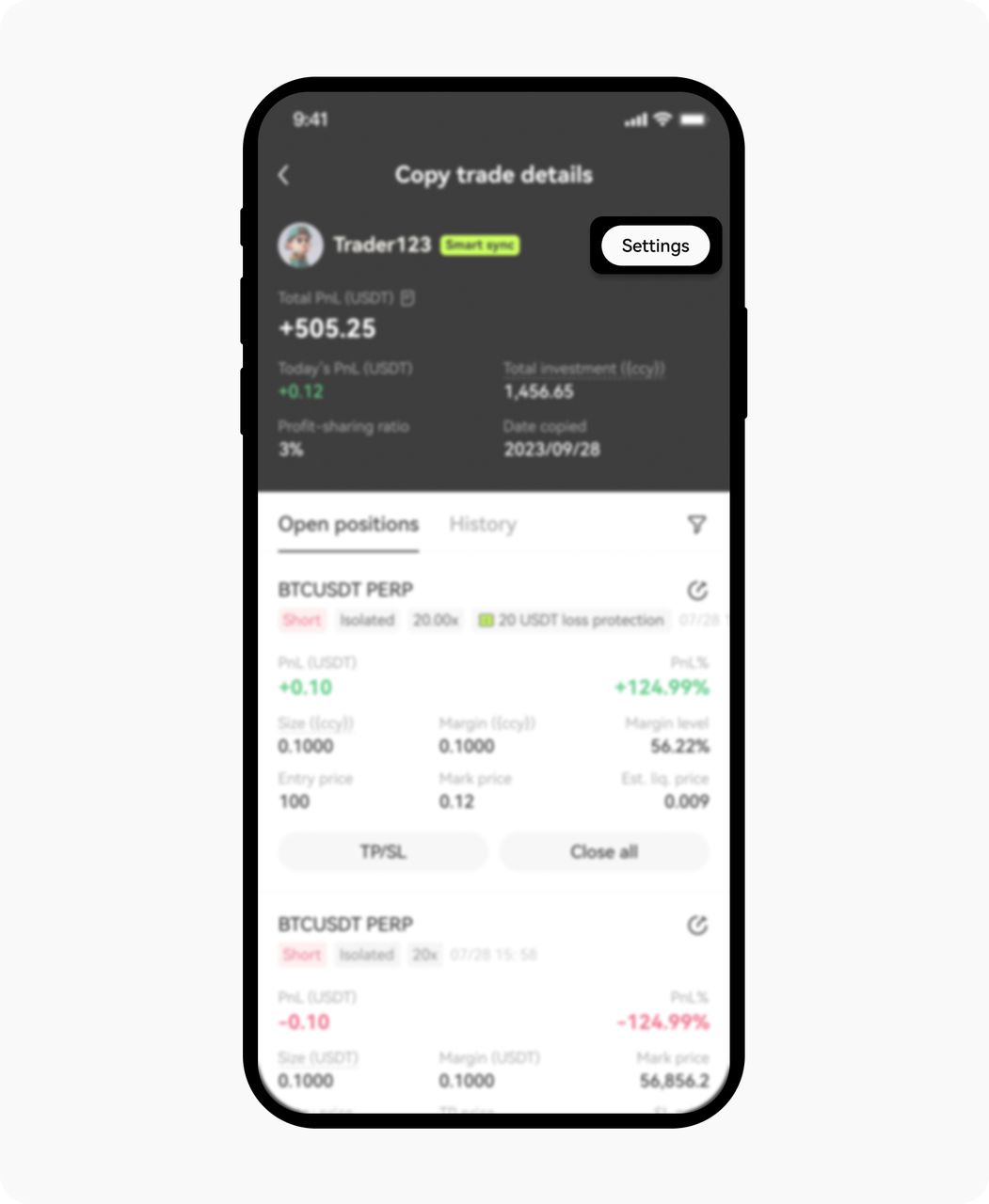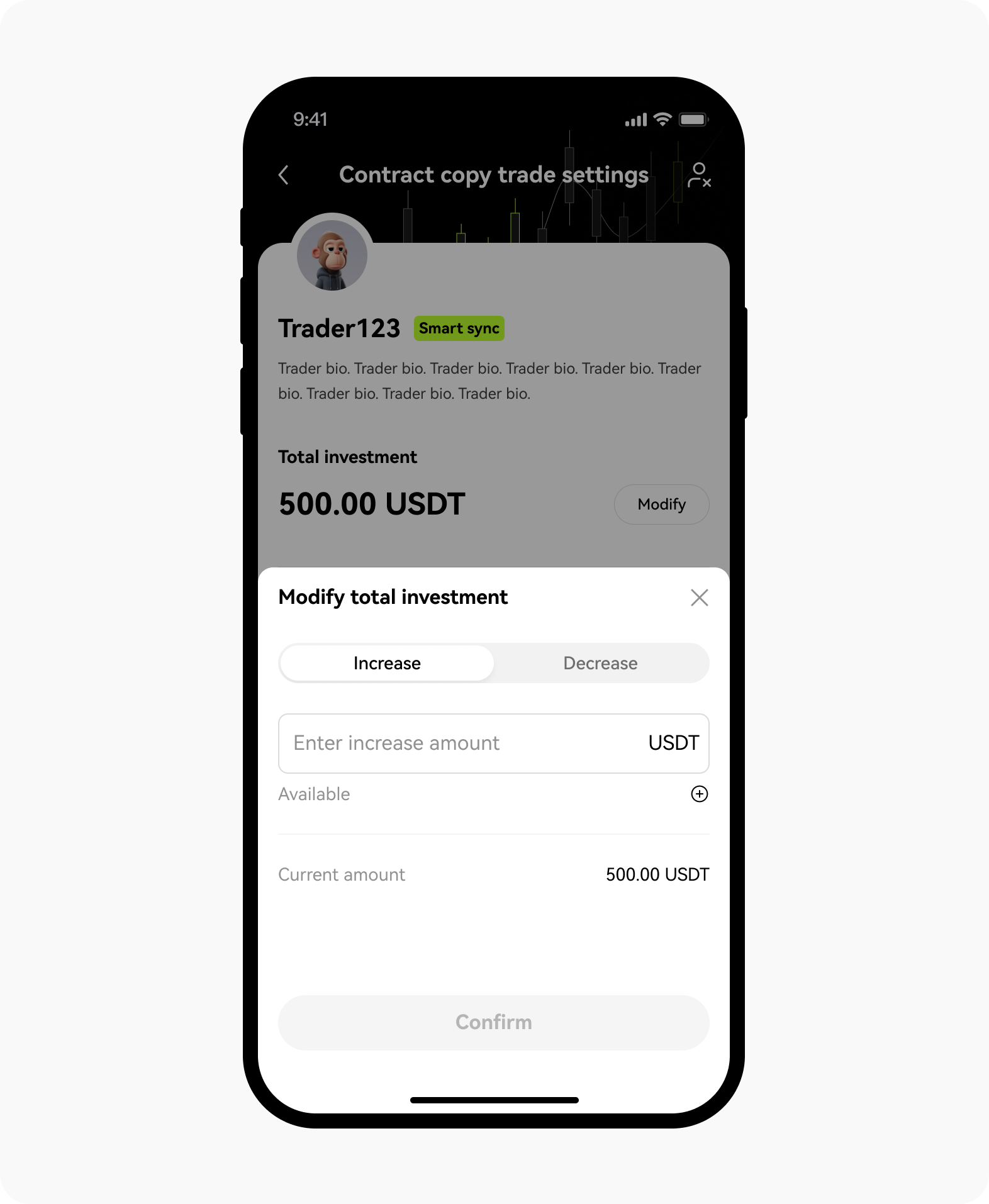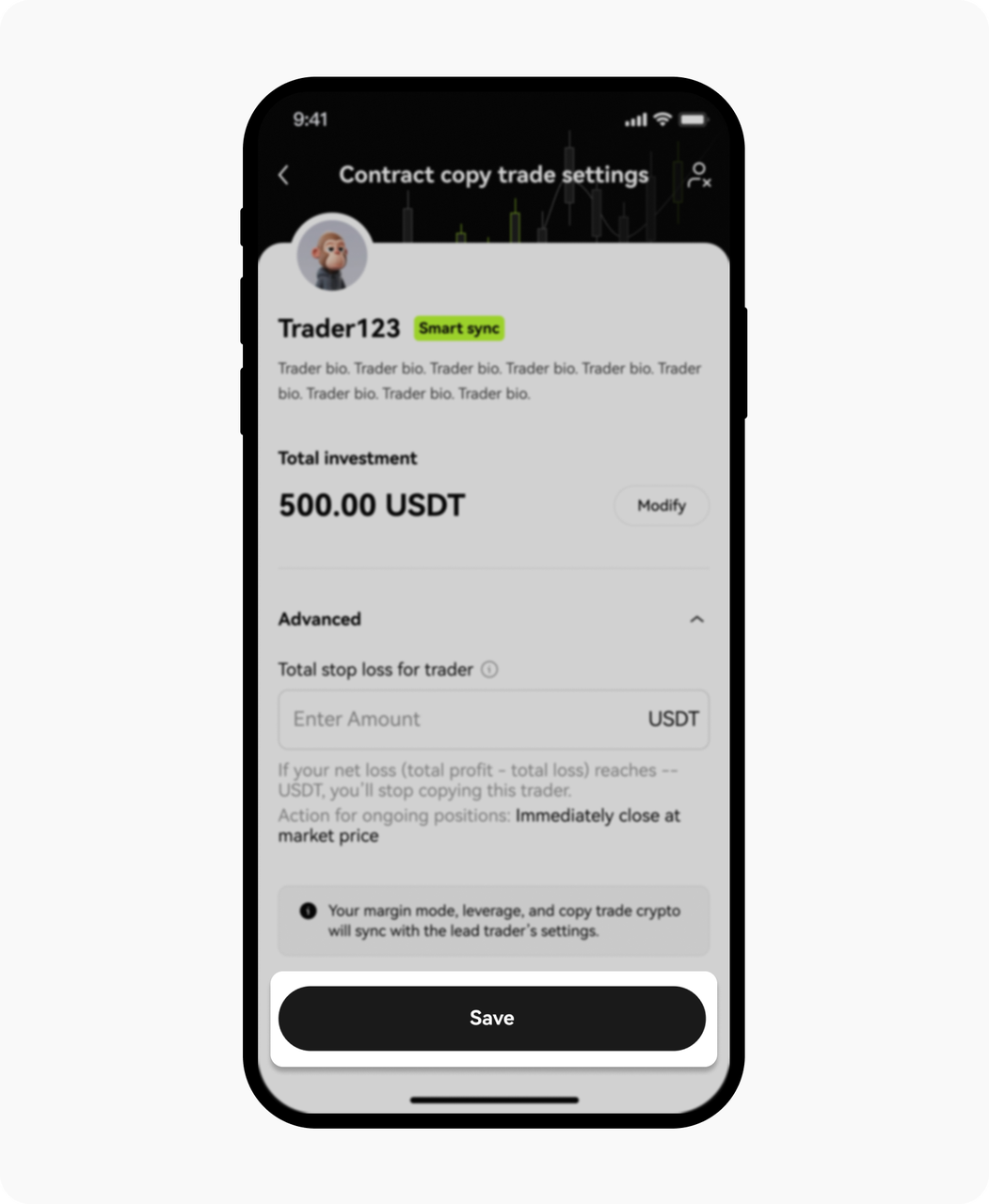What's smart sync and how do I use it?
What's smart sync?
Smart sync is a new copy trading mode that lets you automatically sync your asset allocation for each position with the lead trader. When a lead trader opens a position, a ratio between their trading account equity and position margin is calculated. This is then applied to your total investment to calculate your copy trade position margin. You’ll also copy other settings, such as leverage and margin mode.
Example: A lead trader has 10,000 USDT equity in their trading account, and opens a long BTC USDT perpetual position with 1,000 USDT at 5x leverage. Their position investment accounts for 10% of their equity. Your copy trade investment is 1,000 USDT, which means that you invest 1,000 USDT × 10% = 100 UDST to open a long BTC USDT perpetual 5x position.
To copy trade with smart sync, all you need to do is set your total investment. You don’t need to configure any other settings for your copy trade, and management of risk and profit is left to the lead trader, letting you more efficiently get returns from your copy trades.
What are the benefits of using smart sync?
Copy with one click: just set a total investment and start copy trading. You don’t need to set any other settings.
Invest smarter and align risk: your asset allocation for positions, leverage, and margin mode are synced with the lead trader, letting them help you better control risk and manage PnL.
Isolate positions: your copy trade positions will be isolated from manual trading, minimizing the impact on your manual trades.
Isolate funds: your funds will be kept separate for each lead trader, helping you avoid excessive leverage risk when copying multiple traders.
How do I create smart sync copy trades?
Find a trader you're interested in and select Copy on their profile
Select Smart sync
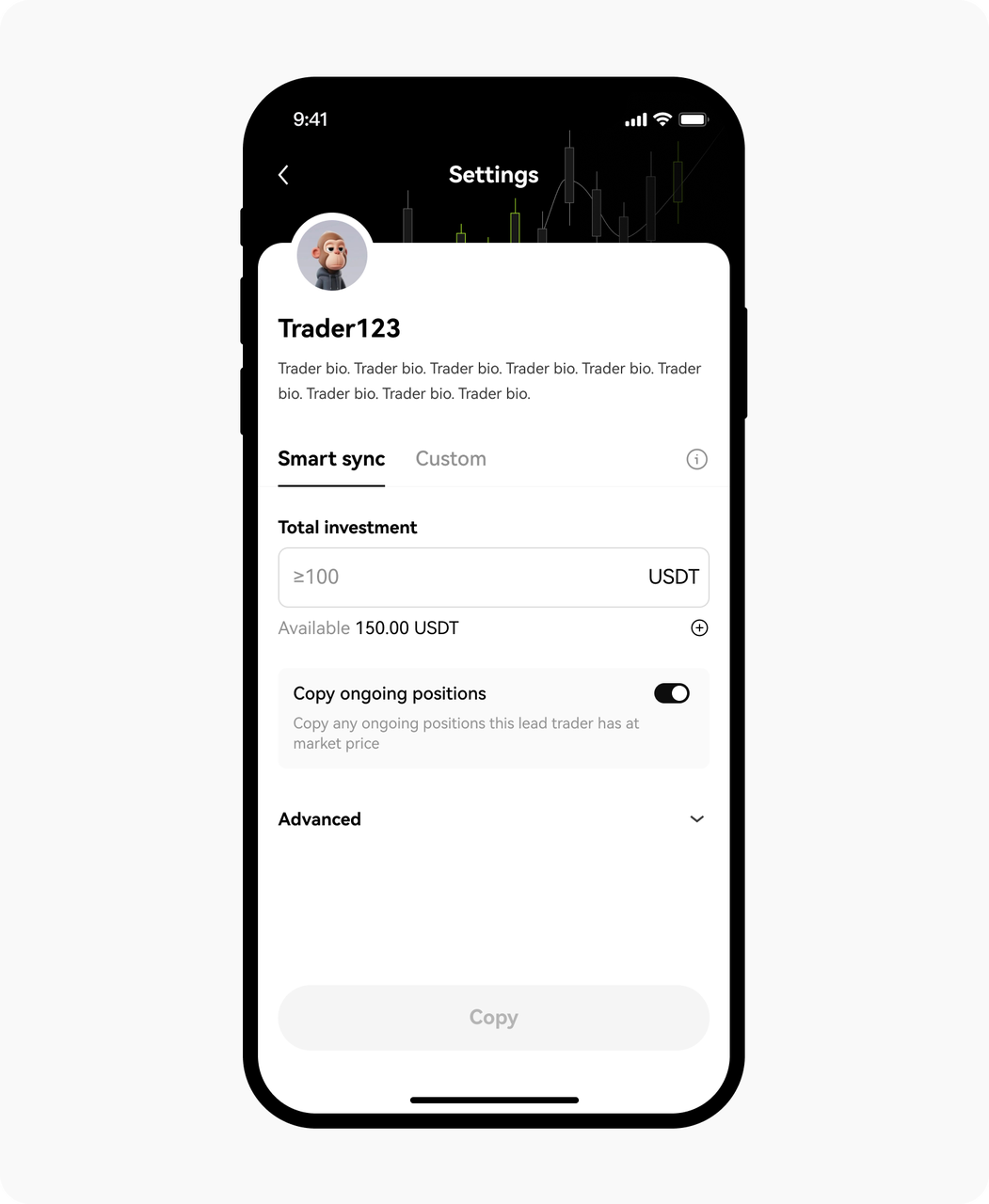
Select Smart sync before filling up the details
Set up your copy trade
Total investment (USDT) (required): Set aside funds to be exclusively used for your copy trade (minimum 100 USDT).
Copy ongoing positions: if you turn on Copy ongoing positions, you’ll immediately copy any ongoing open positions the lead trader already has at market price and in proportion to the lead trader’s fund allocation. If you turn this off, you’ll only copy new positions the trader opens.
Note: view the lead trader’s ongoing positions on their profile to help decide whether or not you want to use this feature.Total stop loss for trader: this setting lets you define the maximum amount you’re willing to lose across all trades under a lead trader. If your cumulative losses reach this amount, you’ll automatically stop copying the lead trader, and any open positions will be handled according to the action you set.
Select Copy and confirm the copy trade details to finish your trade setup
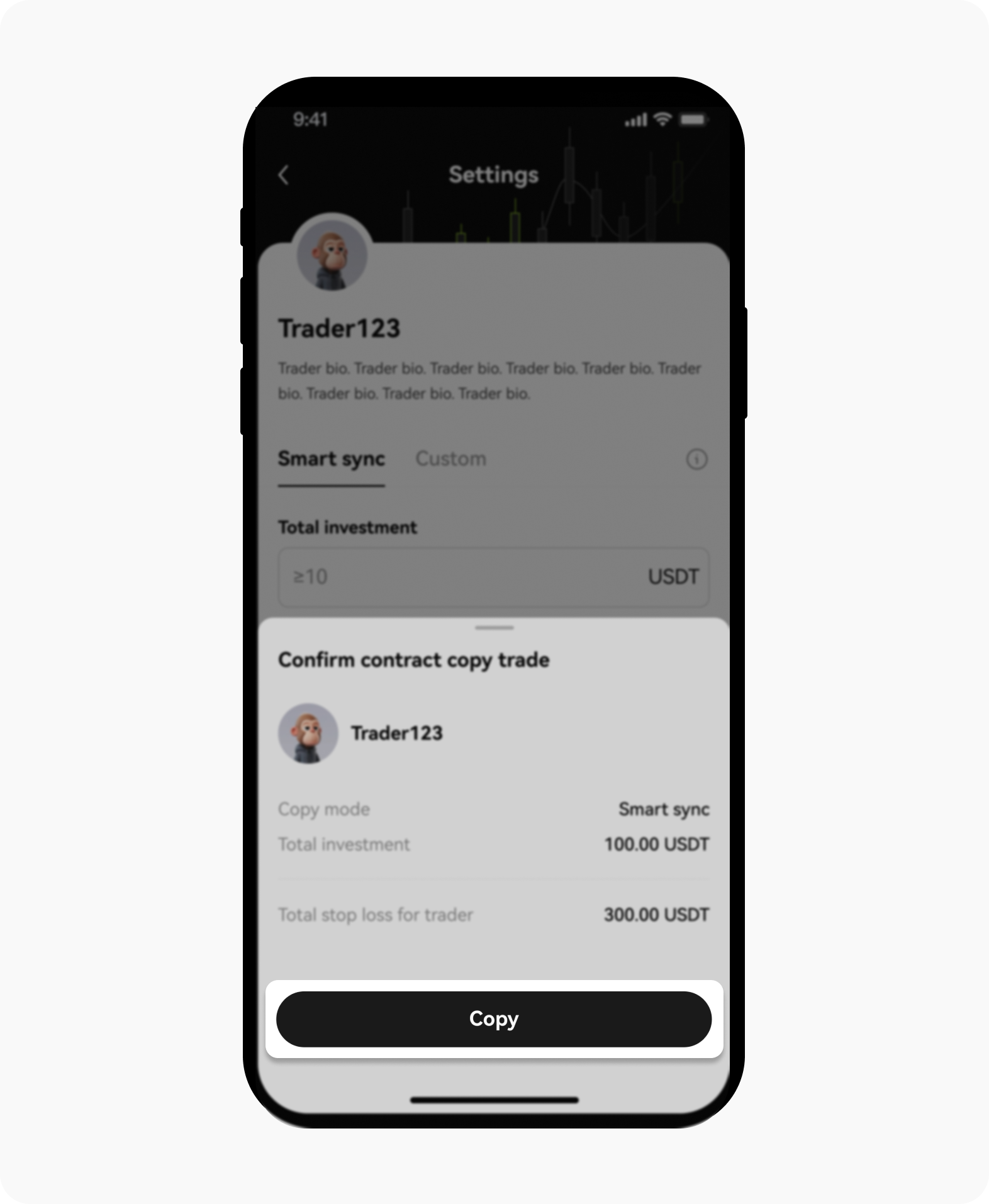
Select Copy after confirming all the details of investment
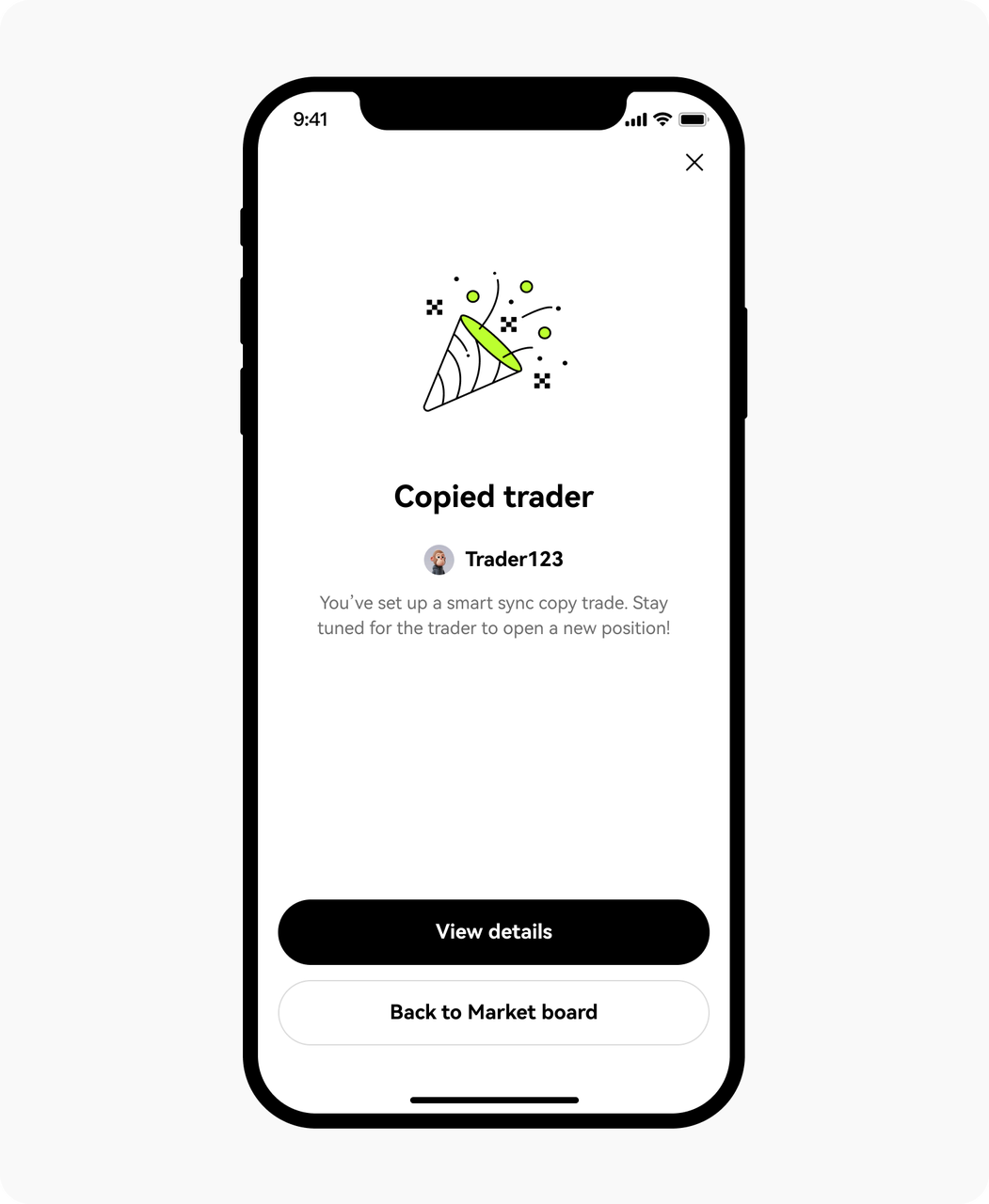
Once the copy is successful, you can choose to view details or return to the Market board
How do I view trade details and edit my settings?
Go to the copy trading homepage and go to My copies. You can view details and copy trading PnL for the lead trader’s ongoing and historical positions
Under My copies you can find the lead trader whose copy trade settings you want to edit. Go to Copy trade details to view detailed data of your copy trading under them, including copy trading PnL, changes to your total investment, and ongoing and previous positions
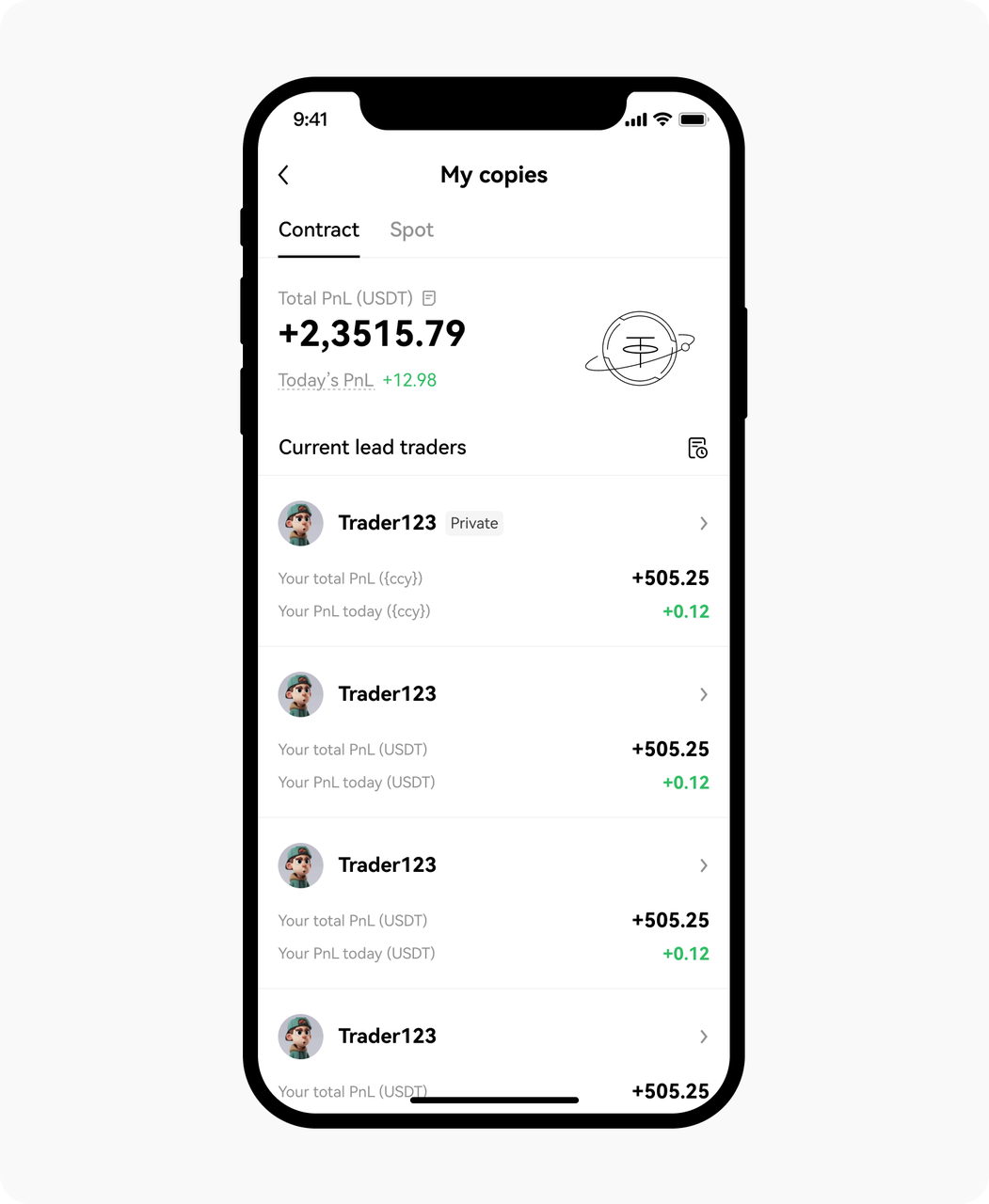
Select the lead trader's copy trade settings that you want to edit
Under Copy trade details, select Settings to go to the copy trade settings page. You can adjust your total investment and total stop loss, and also stop copying the lead trader.
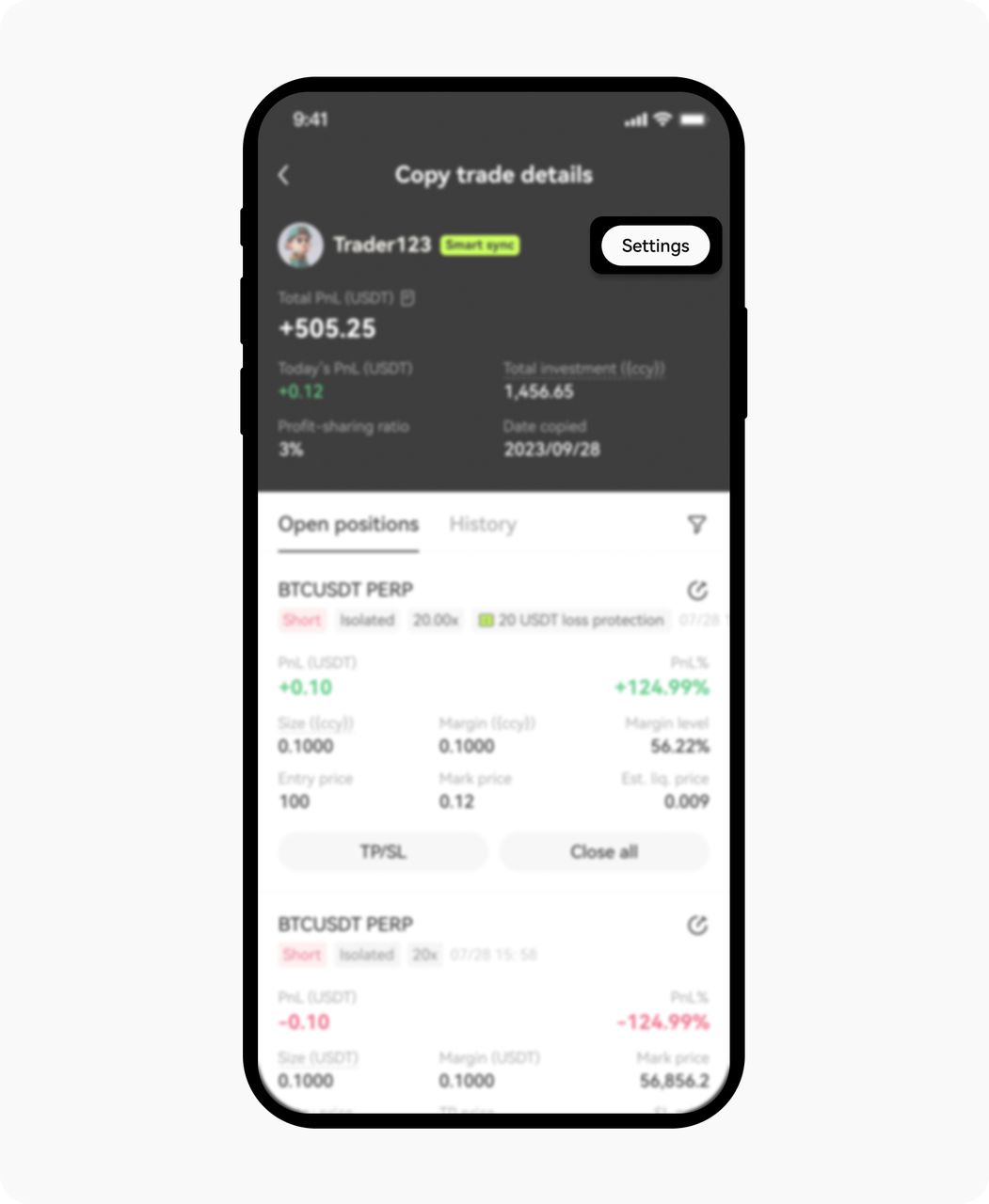
Select Settings to proceed to the Spot copy trade settings
You may modify the amount of your total investment effortlessly by selecting Modify
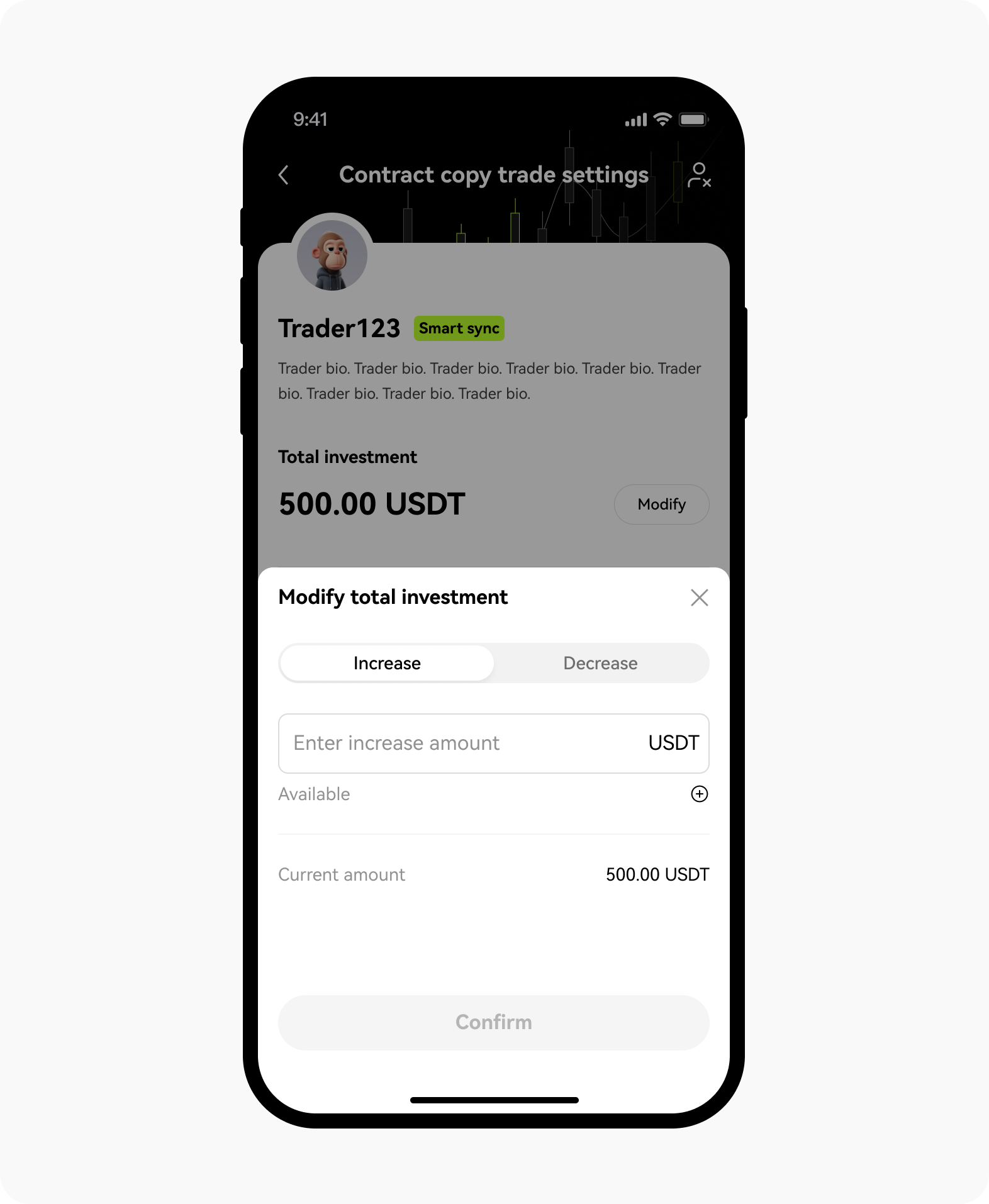
Set your total investment details smoothly by selecting Modify
Fill up the amount for Total stop loss for trader and select Save
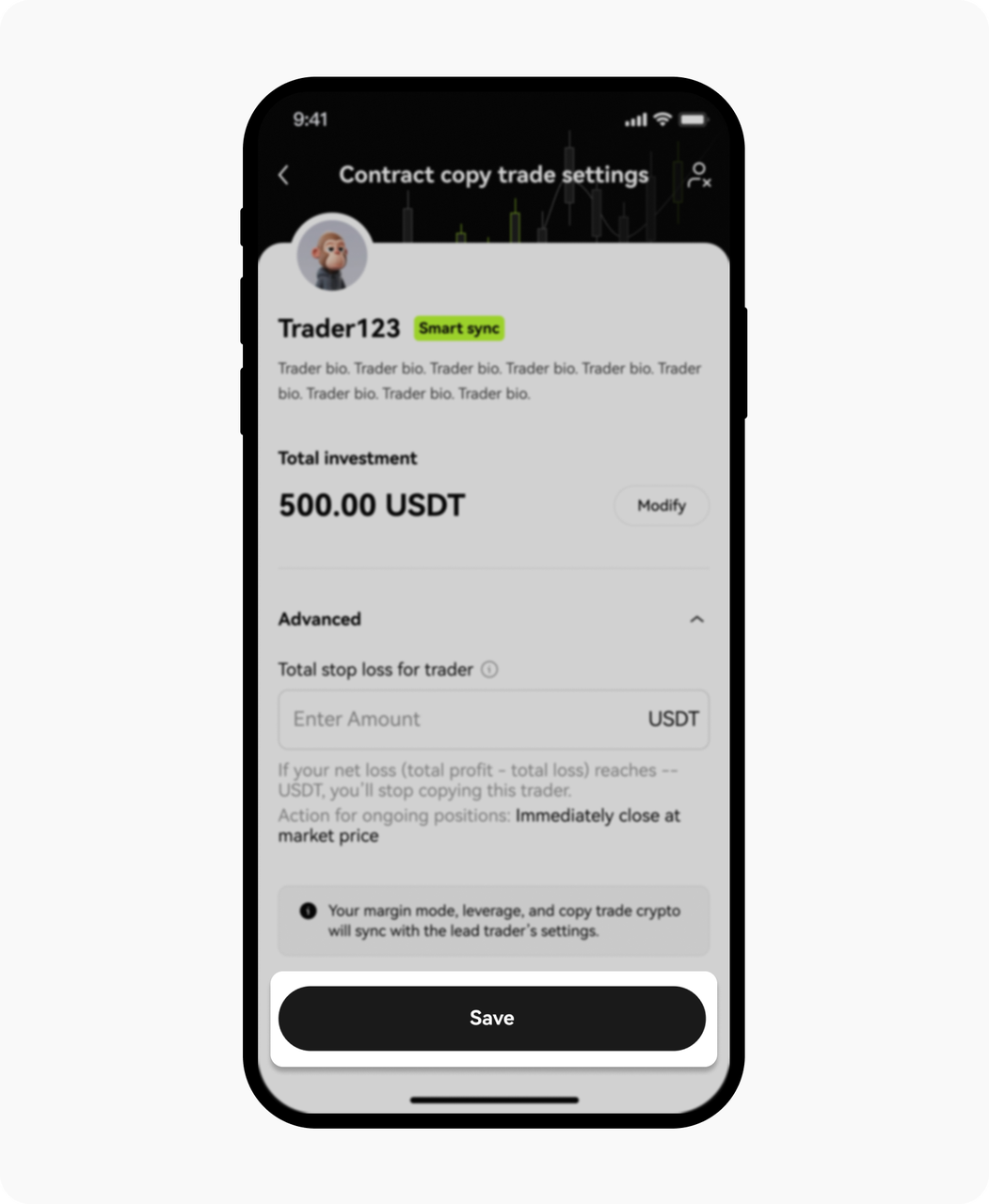
Select Save to save all your settings
FAQ
1. I’m already copying lead traders. Can I change these copy trades into smart sync trades?
We currently don’t support switching copy mode for existing trades. Instead, you can stop copying a lead trader, and copy them again using smart sync.
2. Why are my entry price and exit price different to the lead trader’s?
When using smart sync, if you copy an order for the same contract and direction as an existing open position, the order will be merged into that position and the entry price for the whole position will be recalculated accordingly. When you partially close a position, the position will be reduced, but the entry price will stay the same. Common reasons for price discrepancies include the following:
When copying a trader, if you use the Copy ongoing positions feature, your entry price for these positions may be different to the lead trader.
When you copy a trader, some copy orders may fail, leading to entry price differences with the lead trader. Learn more about reasons for futures copy trading order failures.
Due to price fluctuations or factors like market depth, your entry and exit price for positions may differ slightly from the lead trader.
3. Why is my margin high/low?
In smart sync copy trading, asset allocation for your positions is proportionate to the lead trader’s. If the lead trader has a large amount of assets in their trading account, but places an order with a small margin, copy traders will open positions with a smaller margin.
Conversely, if your total investment is low, and your open position amount is lower than the minimum open position amount on our platform, your margin may be increased to meet the minimum requirements, leading to your margin being higher.
4. Why are my smart sync assets marked as in use? How do I release them?
When you set your total investment for a copy trade, your funds will be specifically allocated to the lead trader. Therefore, these funds will be marked as in use, and can’t be used in other ways.You can decrease your investment to release some funds, or stop copying a trader and close all positions to release all of your funds.
5. How come the lead trader’s position partially closed, but mine didn’t close?
You’ll close or reduce positions in proportion to the lead trader. If the lead trader closes a part of a position that they opened before you started copying them, your position won’t be partially closed.
6. Why is my leverage and margin different to the lead trader’s?
When using smart sync, our system will automatically adjust your leverage and margin when the lead trader does.
However, our system may not be able to make adjustments if your available balance is insufficient. In this case, we’ll notify you by email and in-app notification. You can go to your copy trade settings to increase your total investment, after which our system will try to resync your margin and leverage with the lead trader.
If your isolated position is relatively low-risk (margin level is higher than 1,000%), your position margin won't be increased. This is to manage your liquidation risk and make sure you can continue opening positions as normal.