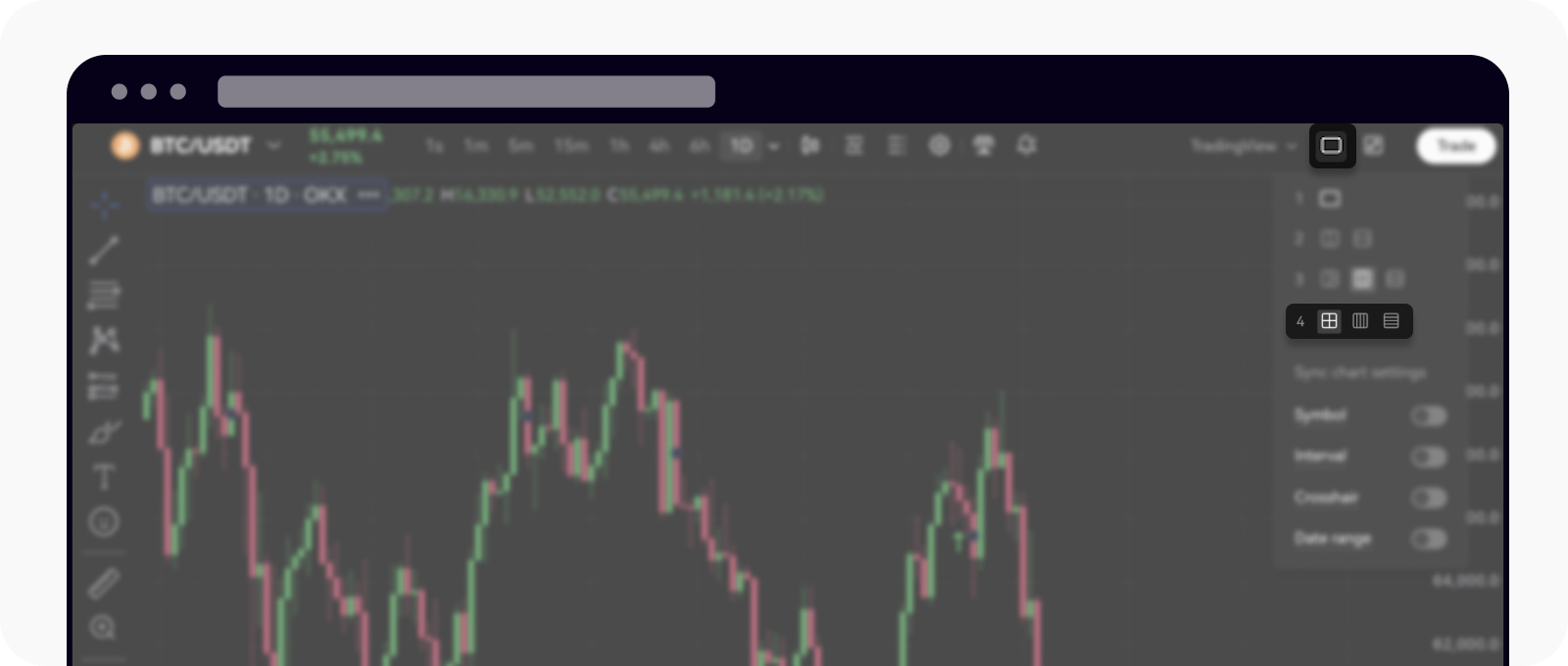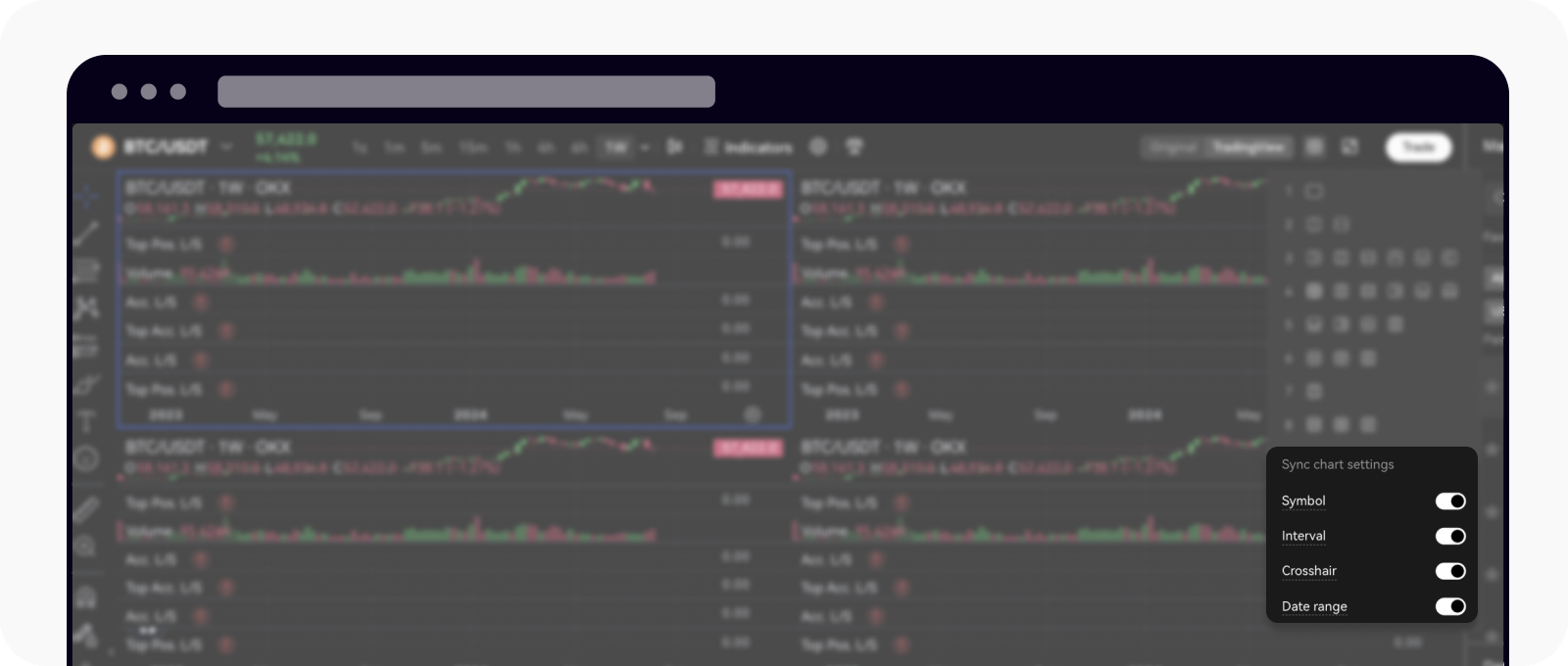How do I turn on and sync multiple charts on a screen?
Traders on our platform currently lack available settings under the multiple charts view. Unlike TradingView, which includes settings such as symbol, interval, crosshair, and time and date range synchronization, the multiple charts on our platform currently operate independently without synchronization. Additionally, order and position lines are not visible under multiple charts and can only be seen on a single chart layout.
Select from any of the available trading modes off the main page menu to load the trading chart
Select the multiple chart option from the main menu of the chart
Select the chart layout, select up to 8 charts
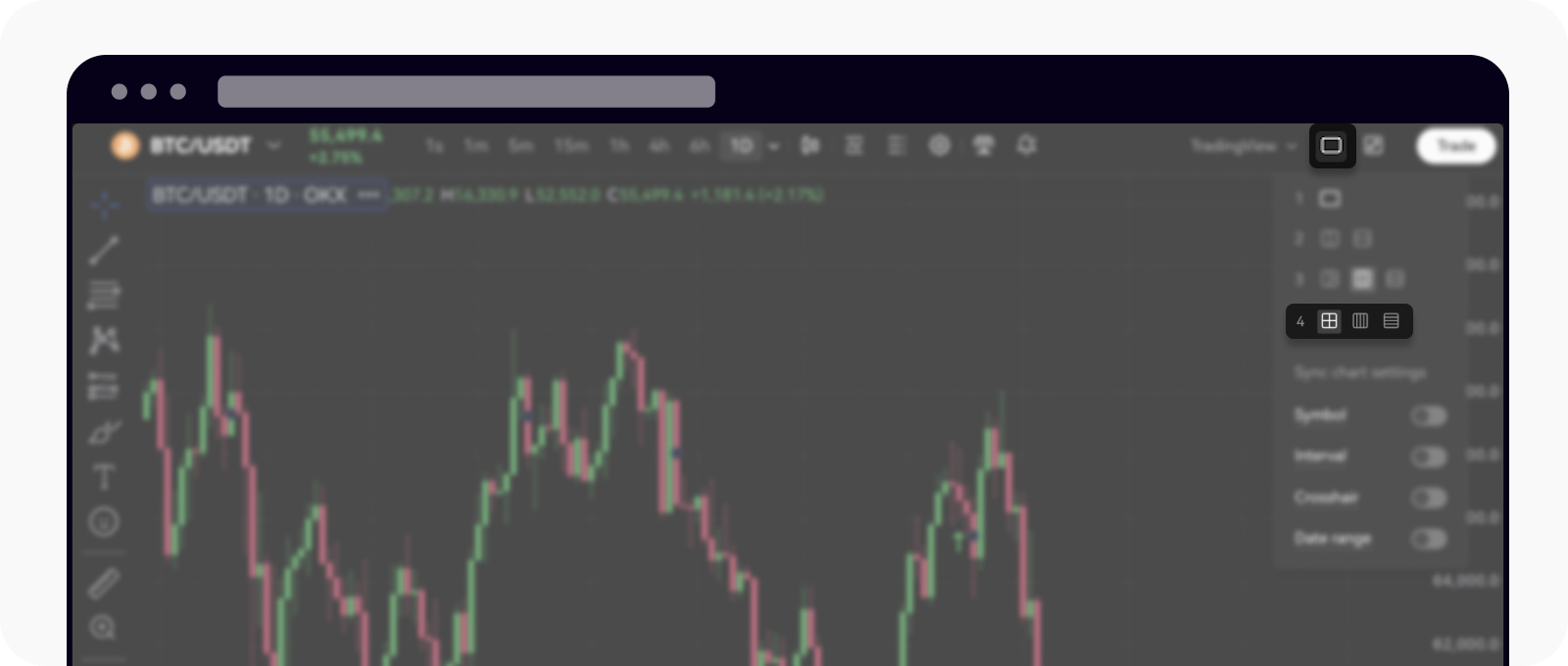
Load the chart layout option and select the 8-chart option
Sync the interval, crosshair, and date range under Sync chart settings
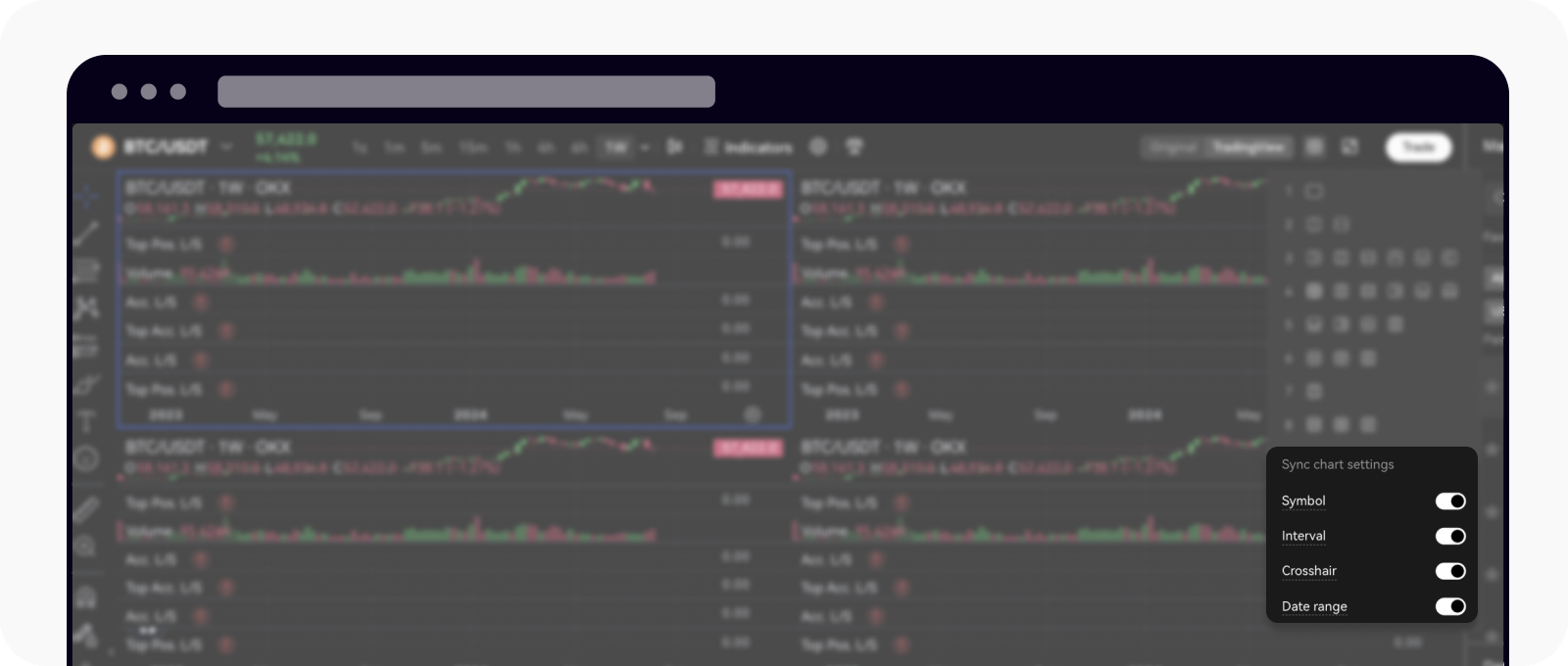
Head back to the chart layout and load all the synchronization of the options available
For more info on how to navigate better in the trading world, visit here.
FAQ
Can I view charts of different trading pairs simultaneously?
Yes, you can select a different trading pair for each chart in the multi-chart view, allowing for side-by-side comparison.
How many charts can I display at once?
We generally support up to four charts on the screen, but this may vary depending on your device and the platform version you are using.
Can I use different timeframes on each chart?
Absolutely. Each chart can be set to its own timeframe, making it easy to analyze various timeframes simultaneously.
Are all trading tools and indicators available in multi-chart view?
Yes, you can apply indicators and tools to each chart individually, just as you would in single-chart mode.
Can I adjust the layout of the charts after I’ve set them up?
Yes, you can change the layout at any time by selecting a new multi-chart configuration.