My authenticator app isn't working, what should I do?
If your authenticator app isn't working properly or you've lost access to it, try the following.
My authenticator codes aren't working on OKX
Try these fixes first to check if you can get your app working again:
Sync your authenticator app time. For example, authenticator app has this feature under Settings > Time correction for codes > Sync now.
Automate your mobile phone time. If your authenticator app doesn't support time syncing, you can automate it in your device's general settings:
Android: Settings > General Management > Date and time > Automatic date and time
iOS: Settings > General > Date & Time > Set Automatically
Sync your mobile phone and desktop times.
Clear OKX mobile app cache or desktop browser cache and cookies.
Try entering codes on different platforms: OKX website in desktop browser, OKX website in mobile browser, OKX desktop app, or OKX mobile app.
If this doesn't help, you'll need to change or unlink your authenticator app. For your security, you won't be able to withdraw funds within 24 hours after changing or unlinking your authenticator app.
I want to change my authenticator app
You can switch to another authenticator app or change your current app's authenticator key in your OKX account. To do this, refer to the guide below:
If you have your authenticator app enabled for logins, you can still log in without it. Start logging in and select Switch verification method (on the app) or Switch to phone verification (on the web). You'll then be able to log in with SMS, voice, or email code depending on the platform.
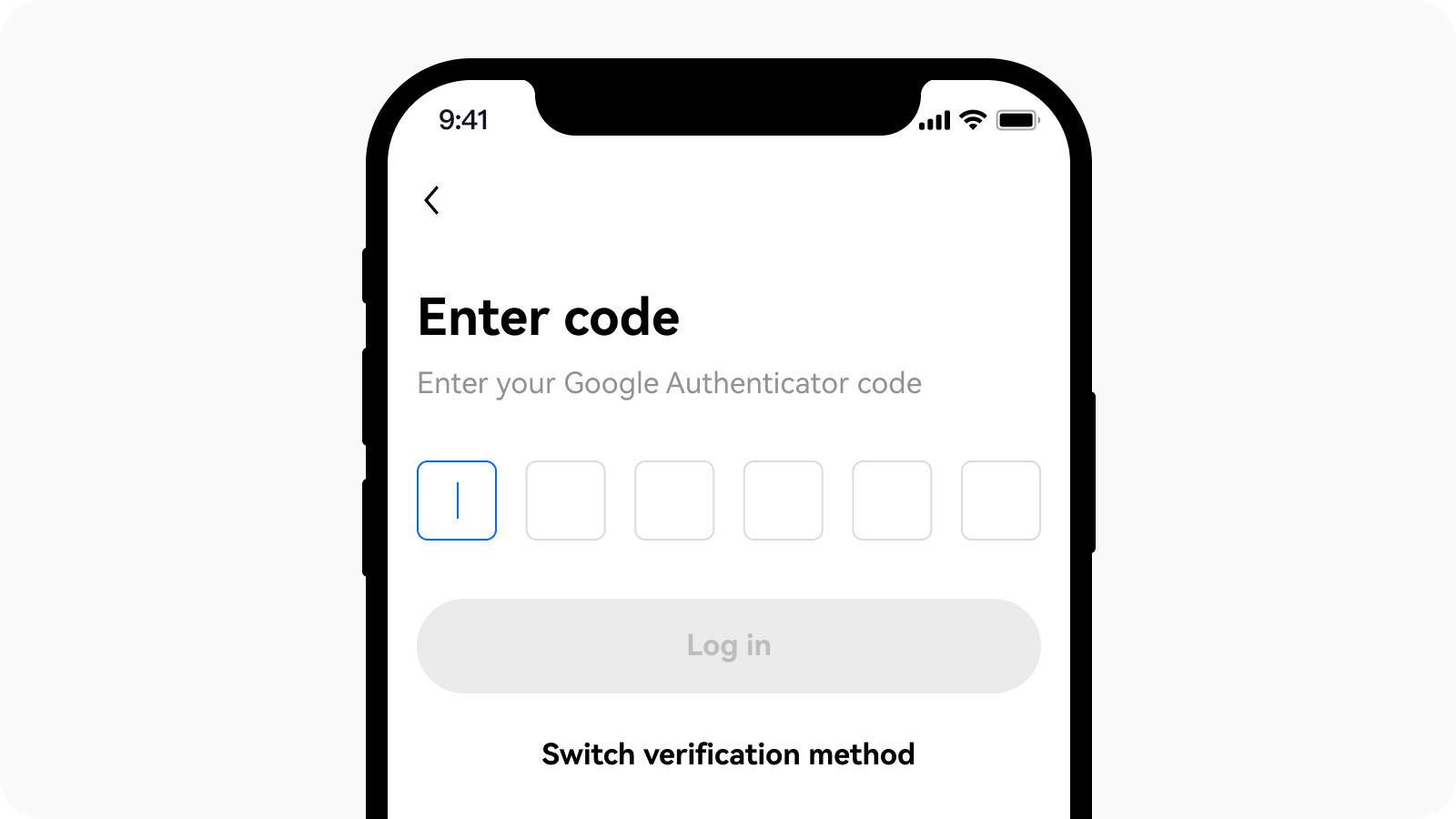
Switching verification method in the app
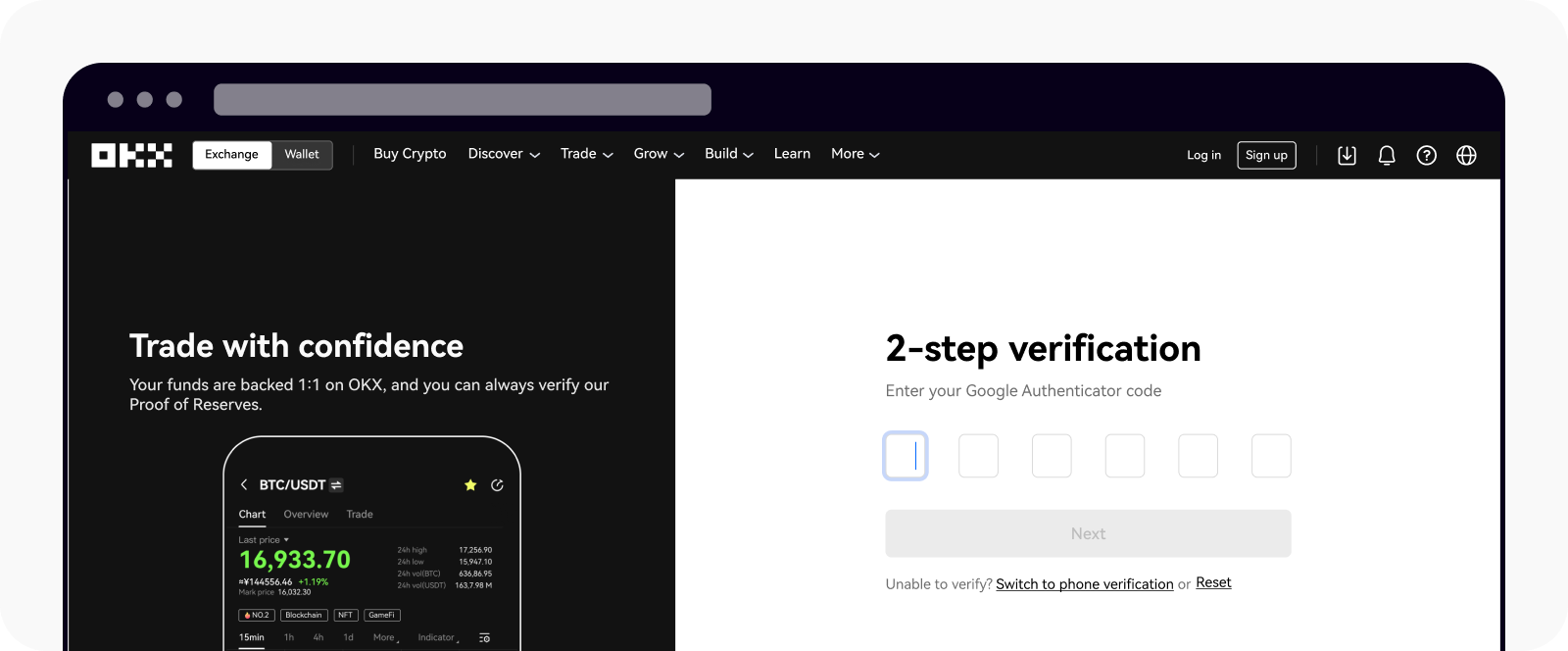
Switching verification method on the web
I want to unlink my authenticator app
You can unlink your authenticator app completely, both in your OKX account and on the login page. To do this, refer to the guide below:
I tried everything but nothing helped
If you have any questions, start with our AI chatbot: you can find it in our support center on the website or in the app. You can also contact our customer support through chatbot.