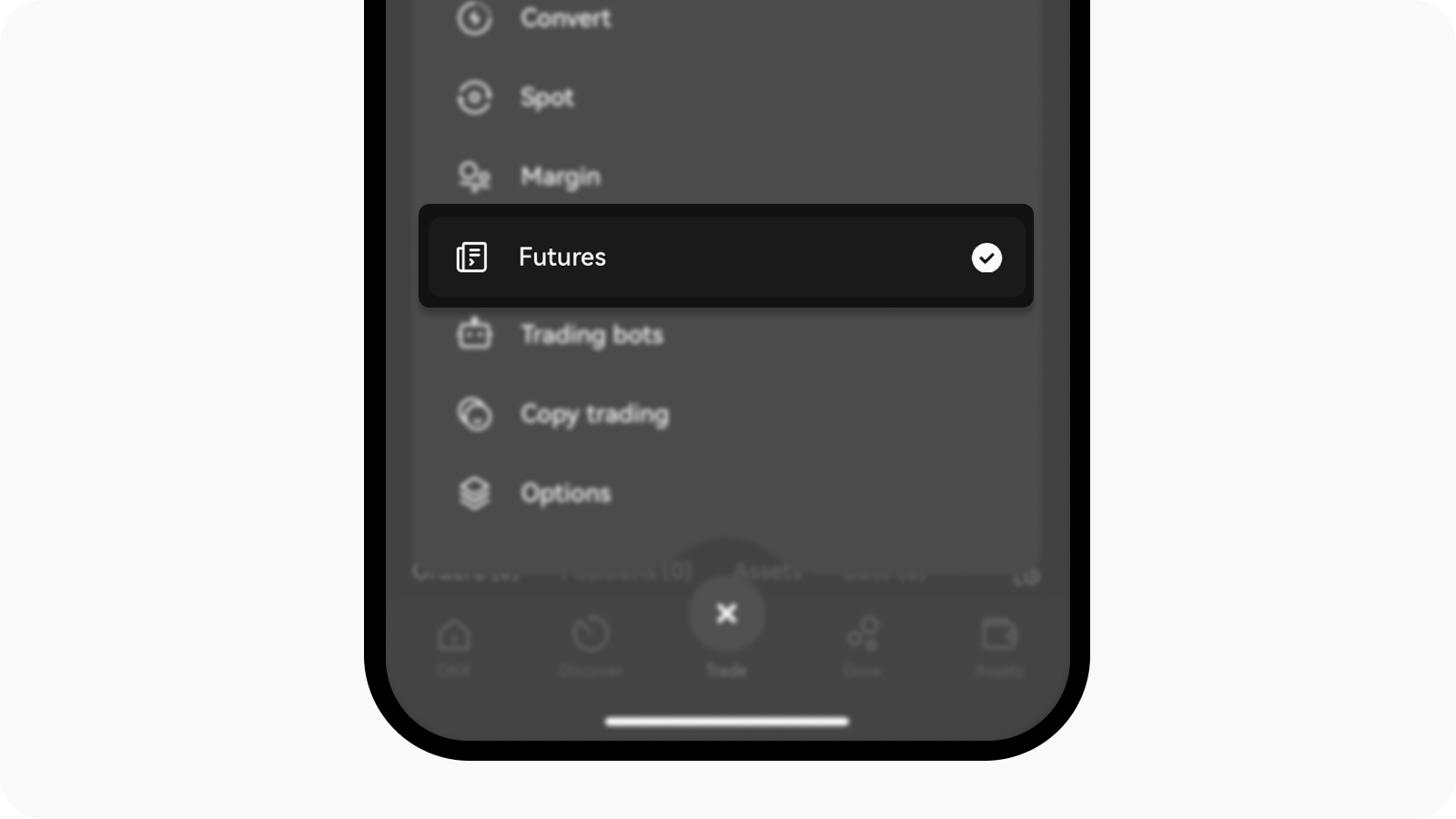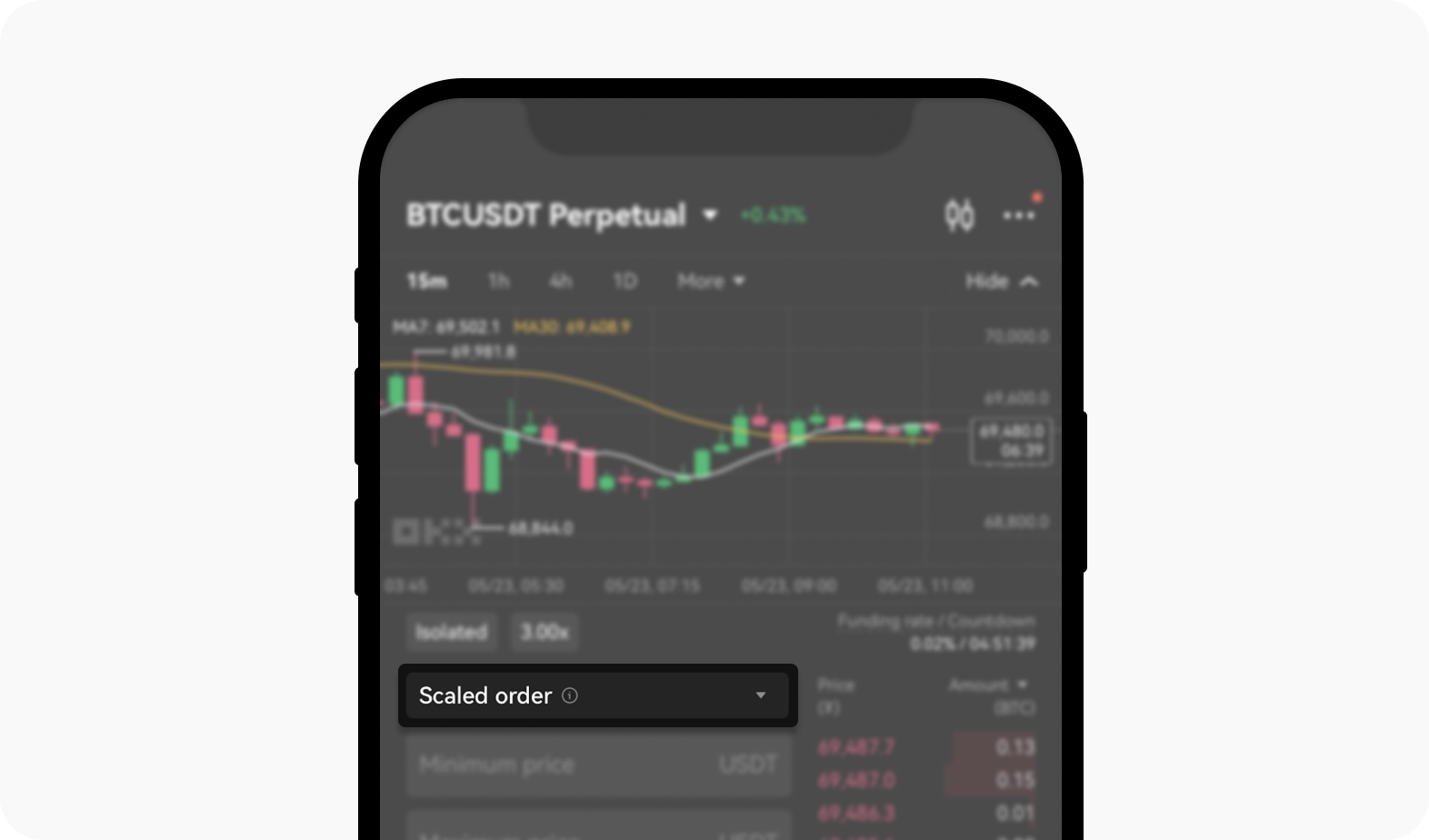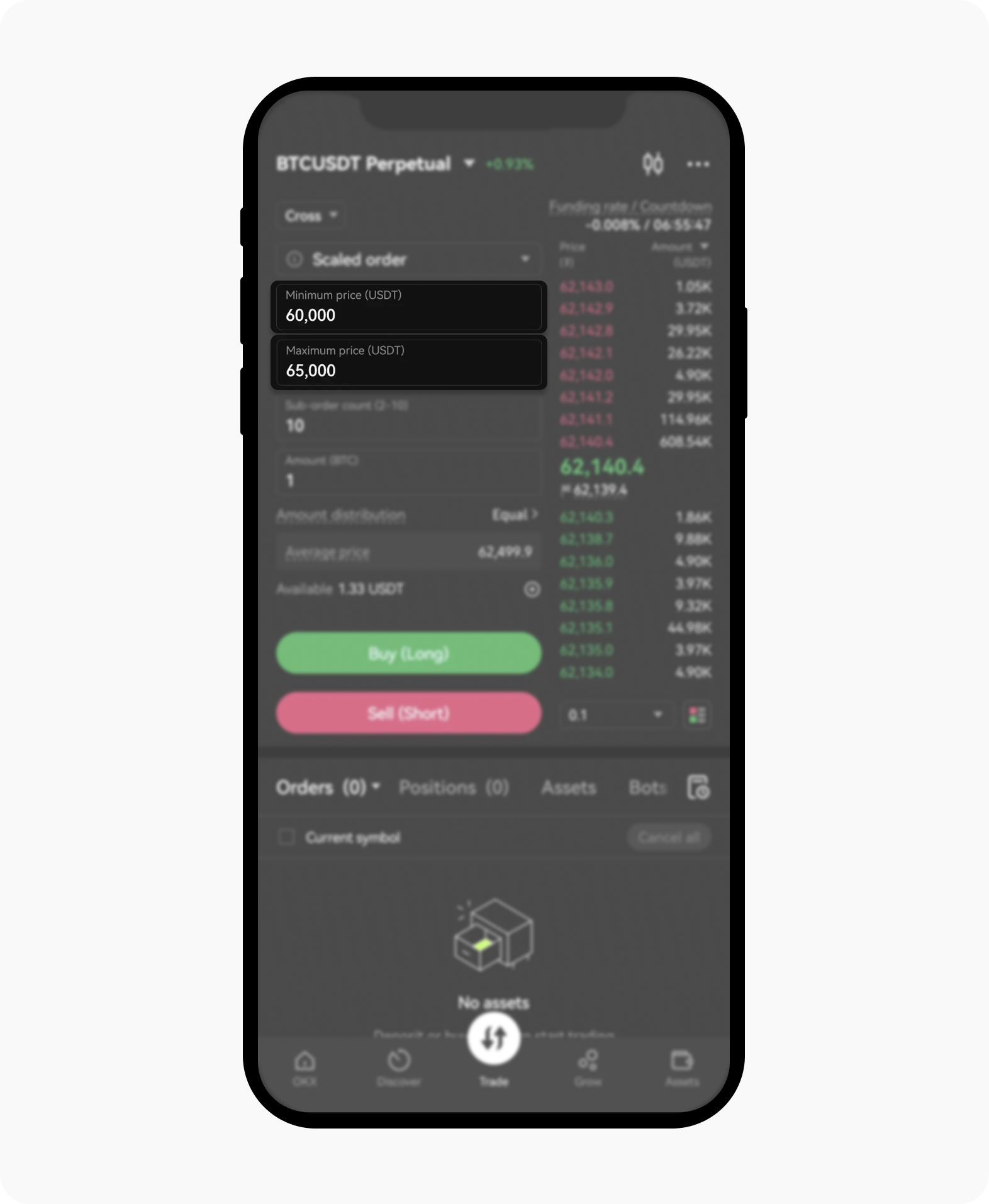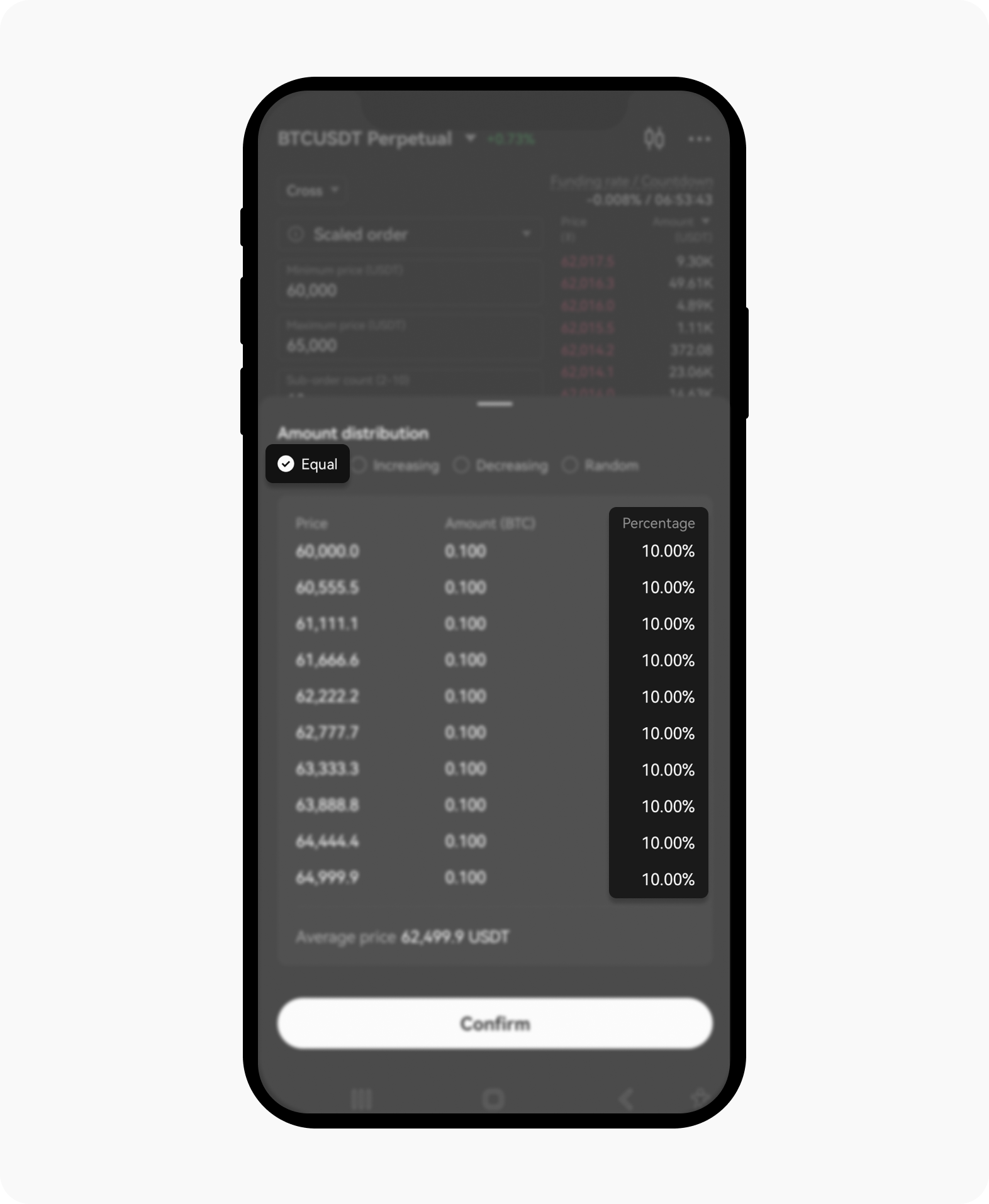كيف أضبط الطلب المتدرج لتداول العقود الآجلة؟
ما هو الطلب المتدرج (Scaled order)؟
الطلب المتدرج متاح فقط في تداول العقود الآجلة ويتيح لك إدخال عدة طلبات بأسعار مختلفة باستخدام طلبات حدية (limit orders). يساعد هذا في تحقيق استراتيجية دخول وخروج أكثر توازنًا، مما يزيد من عوائدك المحتملة لأقصى حد مع التقليل من المخاطر المرتبطة بتقلبات السوق.
لماذا يجب استخدام طلبات متدرجة لتداول العقود الآجلة؟
إدارة المخاطر: تساعد الطلبات المتدرجة في توزيع مخاطرك من خلال توزيع نقاط الدخول والخروج عبر نطاق من الأسعار.
المرونة: تتيح لك استغلال تقلبات السوق من خلال تعيين عدة طلبات ضمن نطاق سعري محدد.
الكفاءة: إنّ أتمتة عملية تعيين عدة طلبات توفّر الوقت وتقلل من الحاجة للتعديلات اليدوية المستمرة.
كيف يمكنني ضبط الطلب المتدرج على OKX؟
انتقل إلى قسم تداول العقود الآجلة واختر العقود الآجلة من خيارات التداول المتاحة
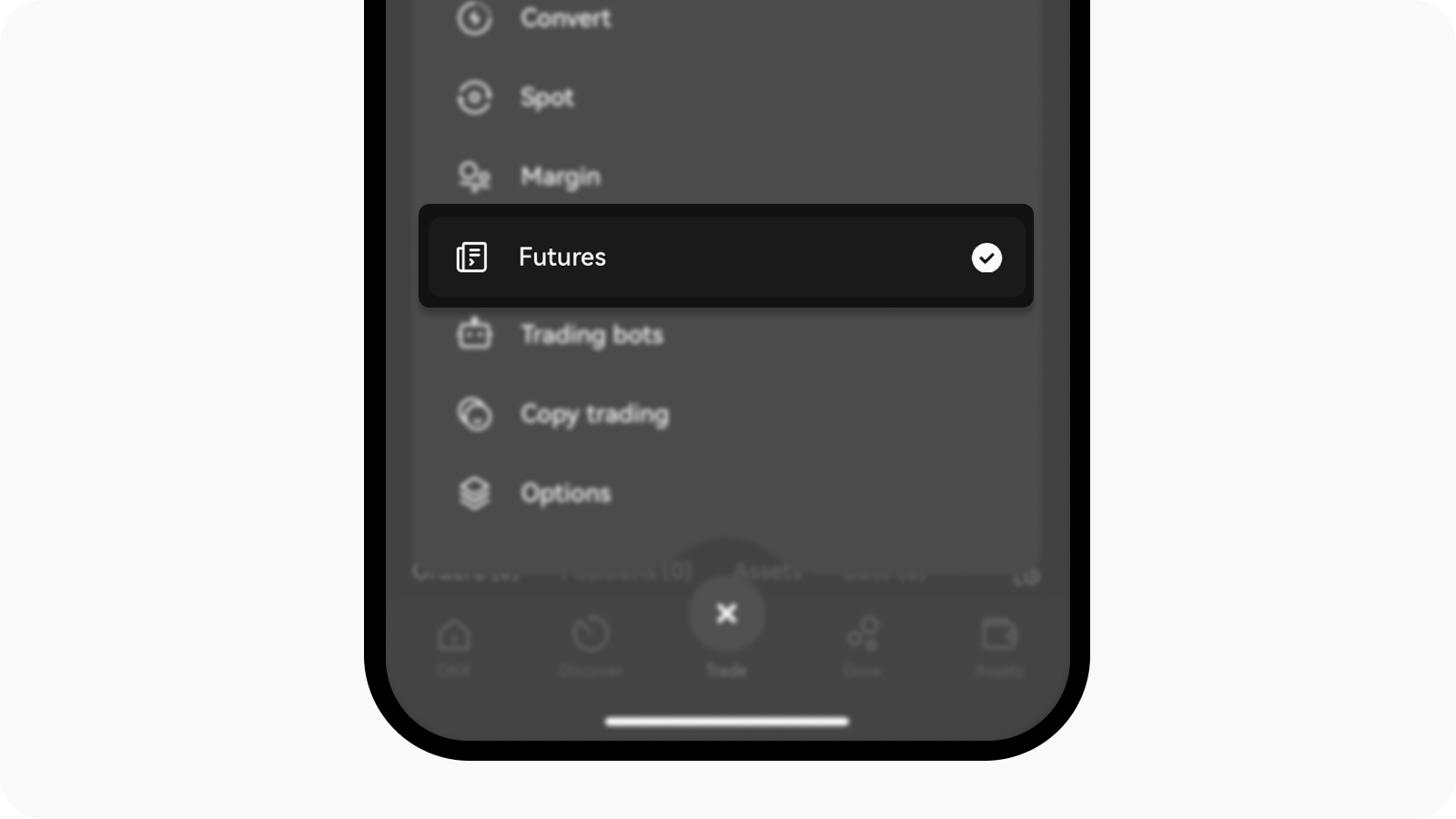
اختر العقود الآجلة المطلوبة من قائمة صفقات التداول.
حدد العقد الآجل المحدد الذي ترغب في تداوله
حدد خيار تعيين طلب لفتح نافذة تعيين الطلب
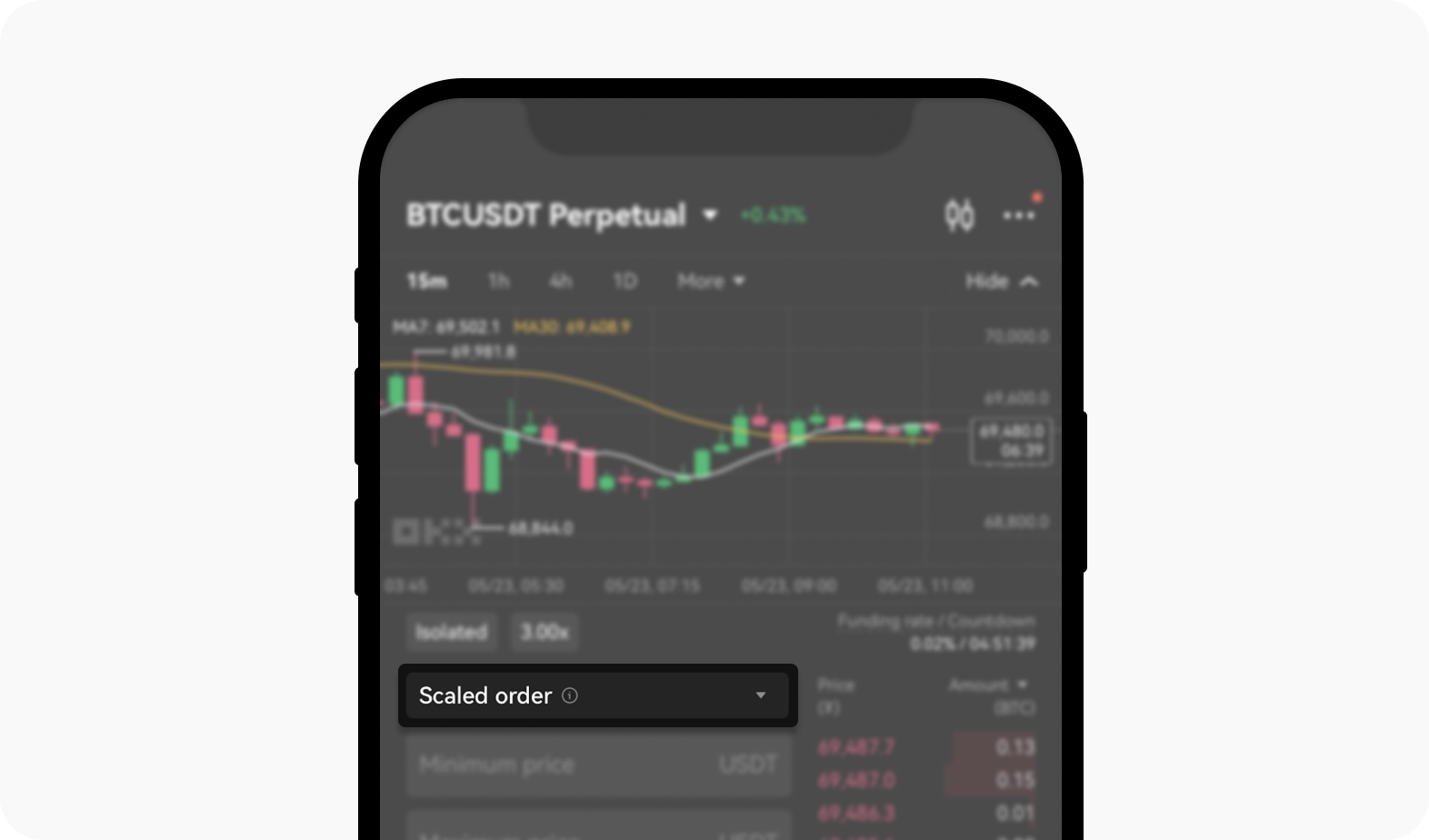
اختر حقل الطلب الذي تم تعيينه حيث ستجد عدة خيارات للطلب.
في القائمة المنسدلة الخاصة بنوع الطلب، اختر الطلب المتدرج كنوع طلبك

اختر الطلب المتدرج لبدء تداول العقود الآجلة.
اضبط نطاق السعر بإدخال السعر الأدنى
ثم، أدخل الأسعار القصوى التي ترغب في تعيين طلباتك ضمنها
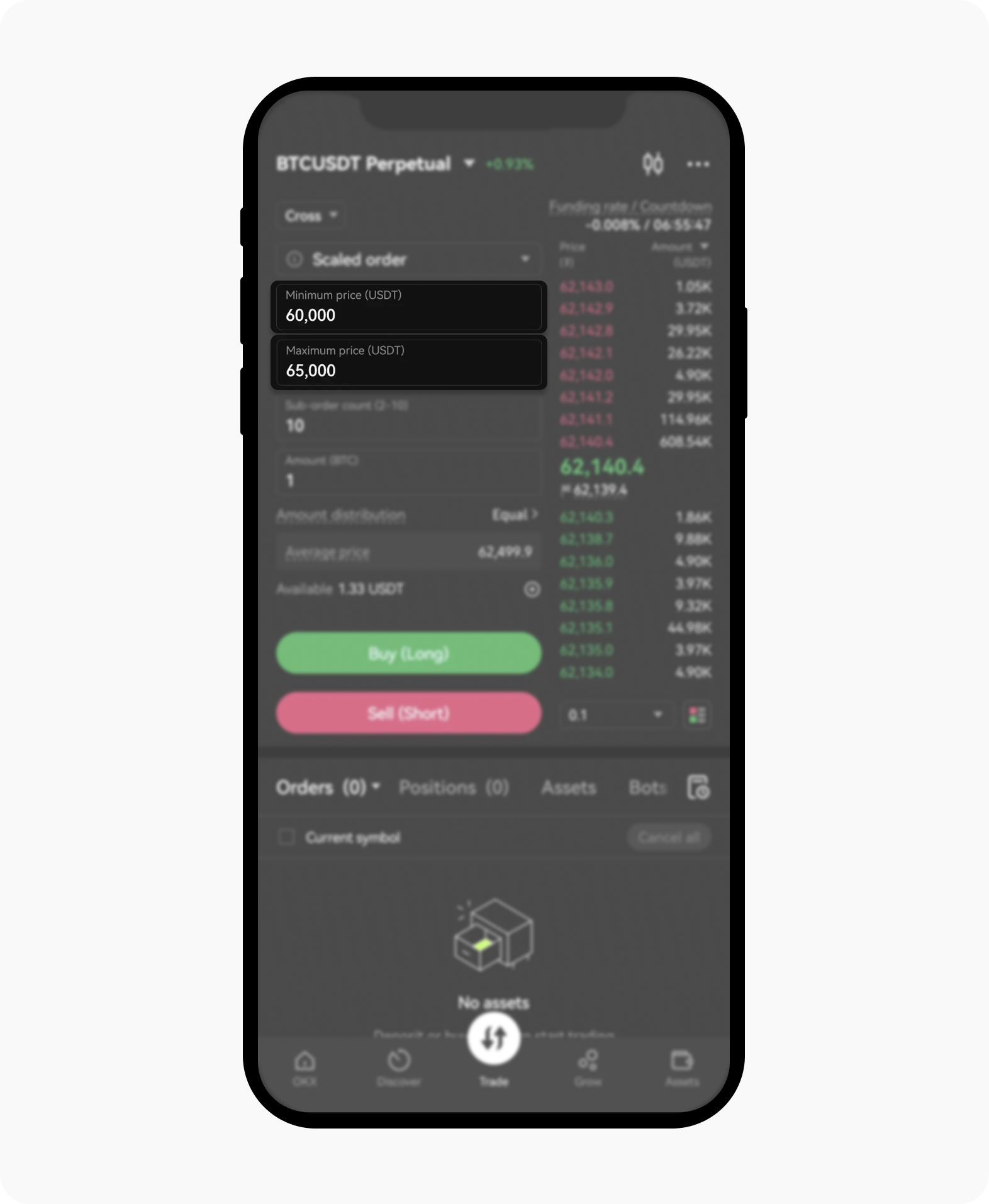
يمكنك ضبط الأسعار الدنيا والقصوى بمجرد اختيارك للطلب المتدرج كنوع طلبك.
حدد عدد الطلبات الفرعية. على سبيل المثال، تعني 10 طلبات فرعية أن طلبك سيتم تنفيذه على 10 أسعار مختلفة
قد تكون هناك خيارات لضبط شروط إضافية مثل الوقت المحدد للتنفيذ (على سبيل المثال، الطلبات التي تبقى فعّالة إلى حين إلغائها "GTC"، التنفيذ الفوري أو الإلغاء "IOC")، لذا قم بضبط الشروط أولاً
أدخل الكمية الإجمالية للعملة الرقمية التي ترغب في تداولها واختر بالتساوي لضبط توزيع المبالغ.
ملاحظة: إذا اخترت بالتساوي، فسيتم تنفيذ كل طلب بنفس المبلغ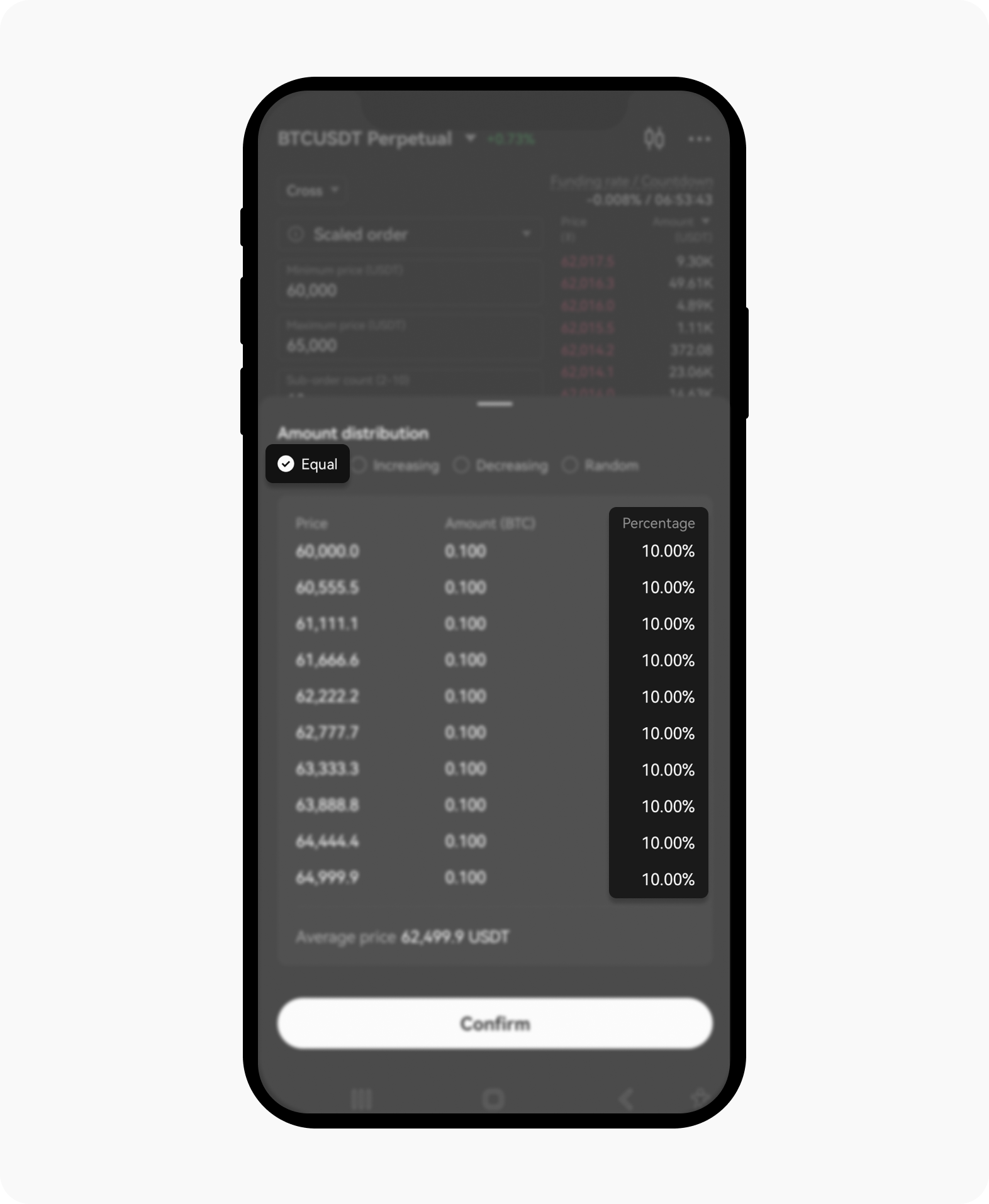
اختيار بالتساوي سيضمن توزيع المبلغ بالتساوي لجميع الطلبات.
بعد تعيين طلبك المتدرج، راقب طلباتك المفتوحة للتأكد من أنها تتم وفقًا للتوقعات. يمكنك عرض وإدارة طلباتك ضمن قسم الطلبات المفتوحة
هل يمكنني تعديل أو إلغاء طلباتي المتدرجة؟
نعم، يمكنك تعديل أو إلغاء طلباتك المتدرجة في أي وقت. زر قسم الطلبات المفتوحة، حدد الطلب المتدرج المعني، واختر إما تعديل المعلمِات أو إلغاء الطلب بالكامل.