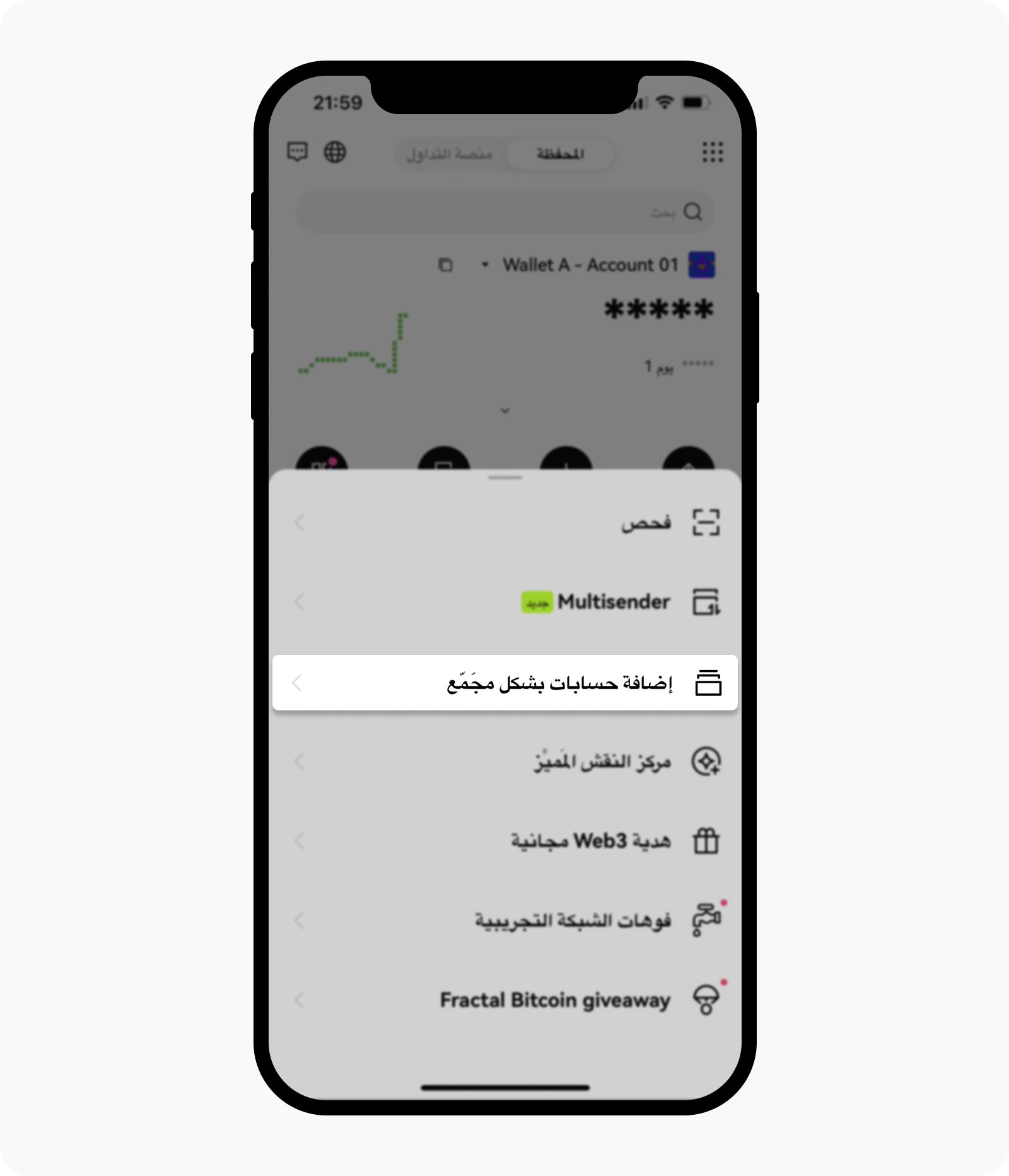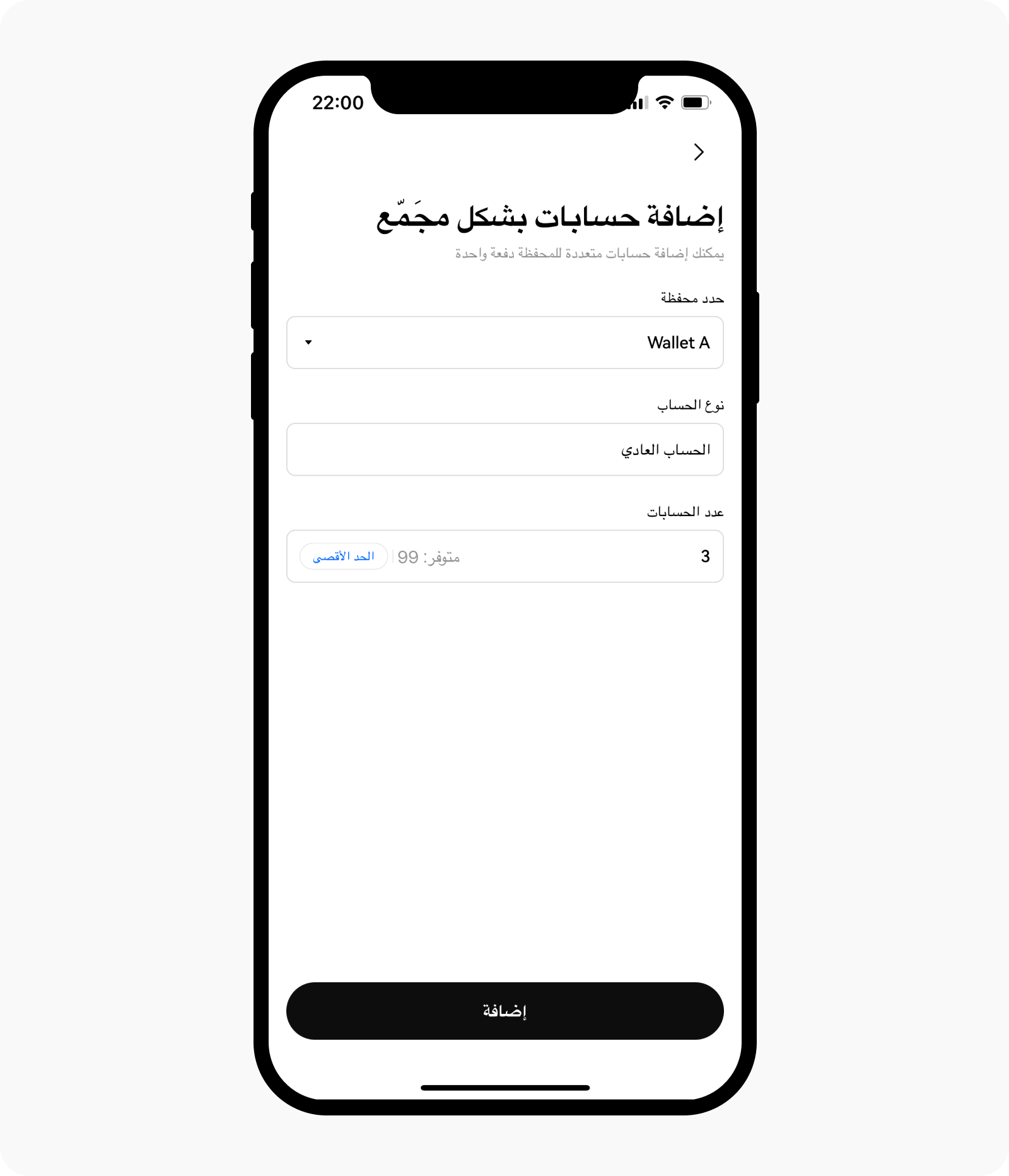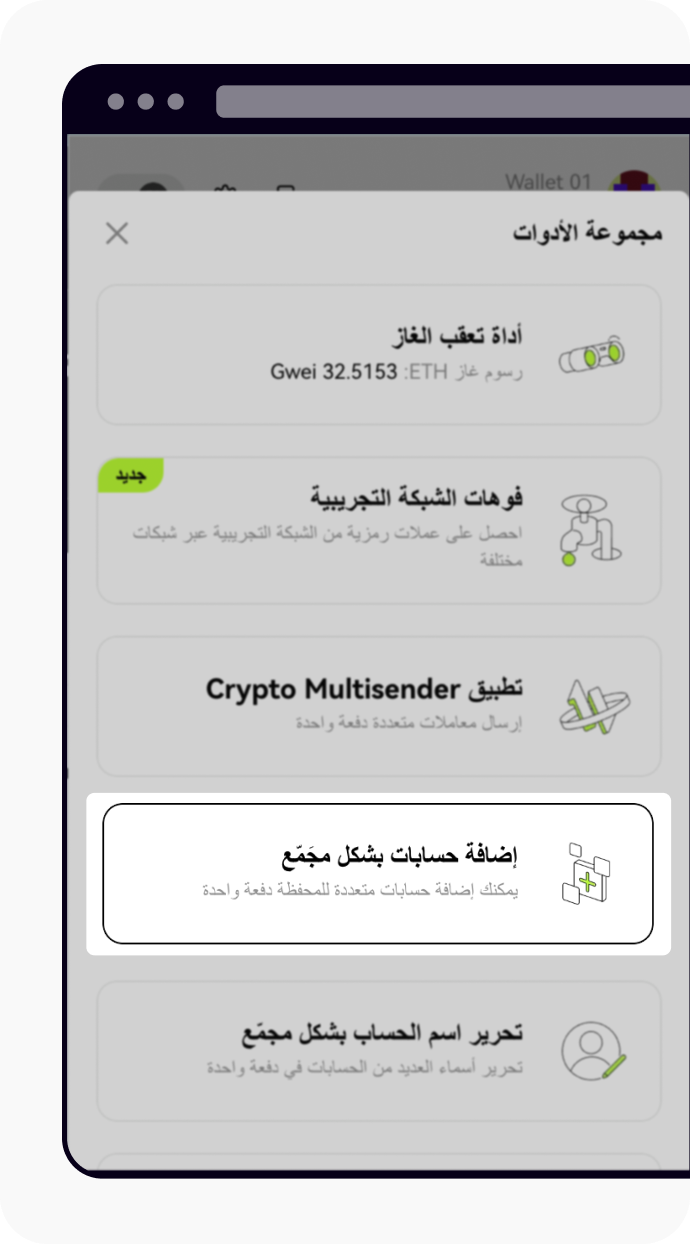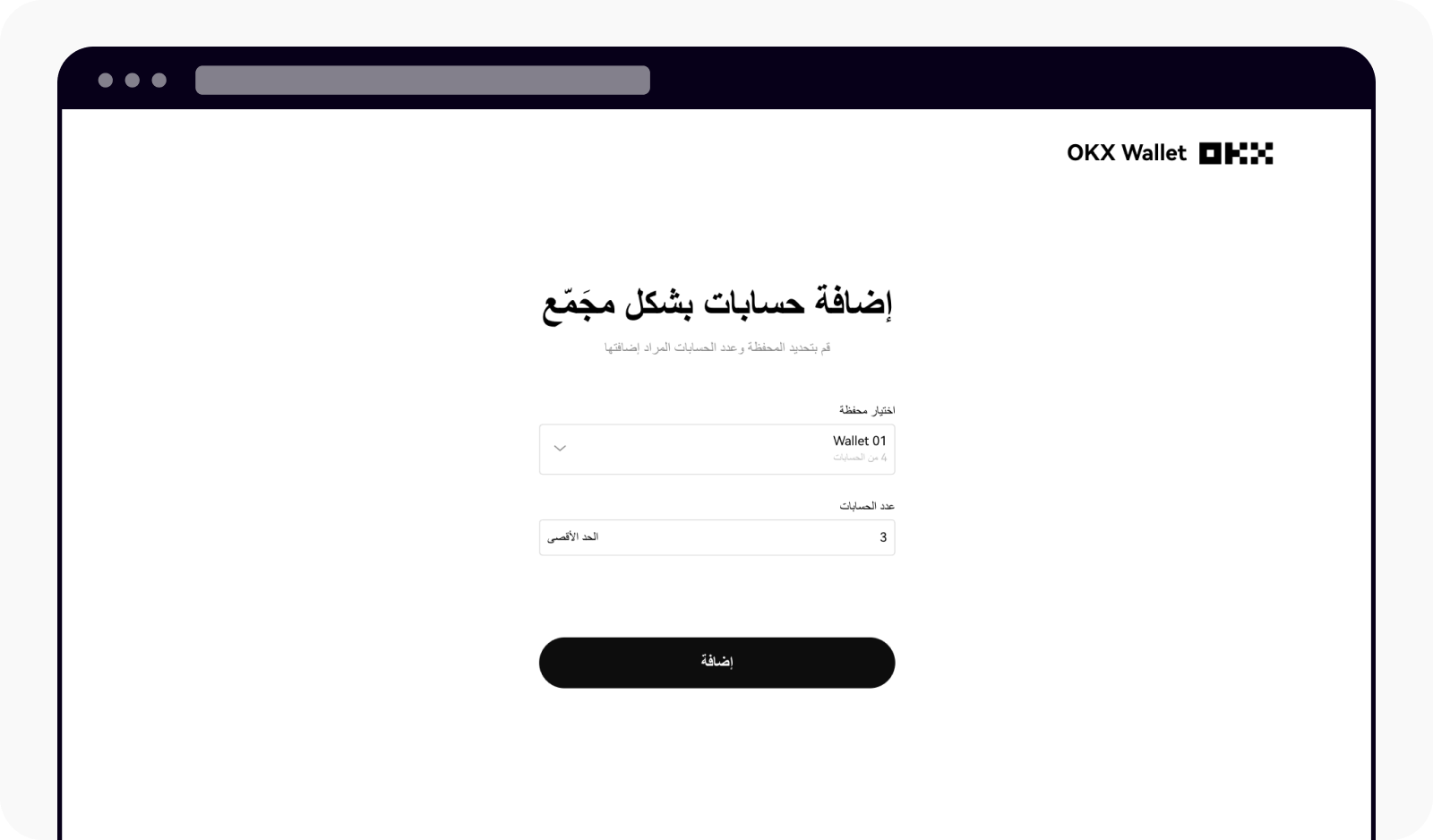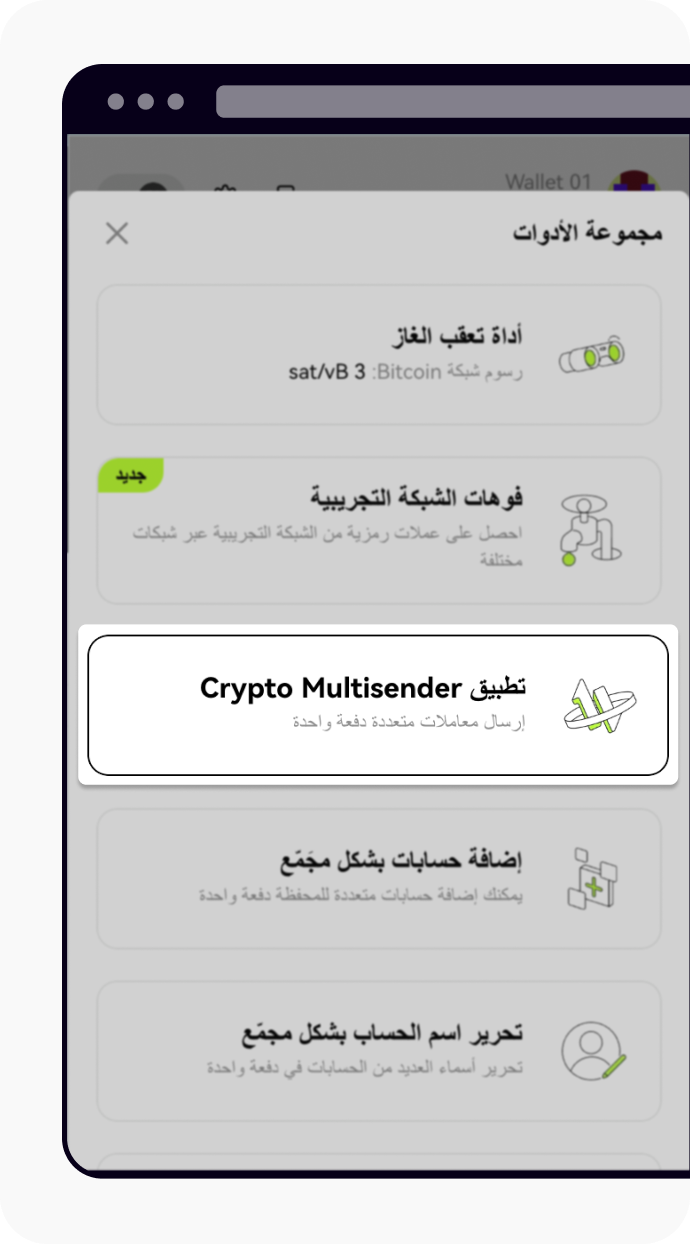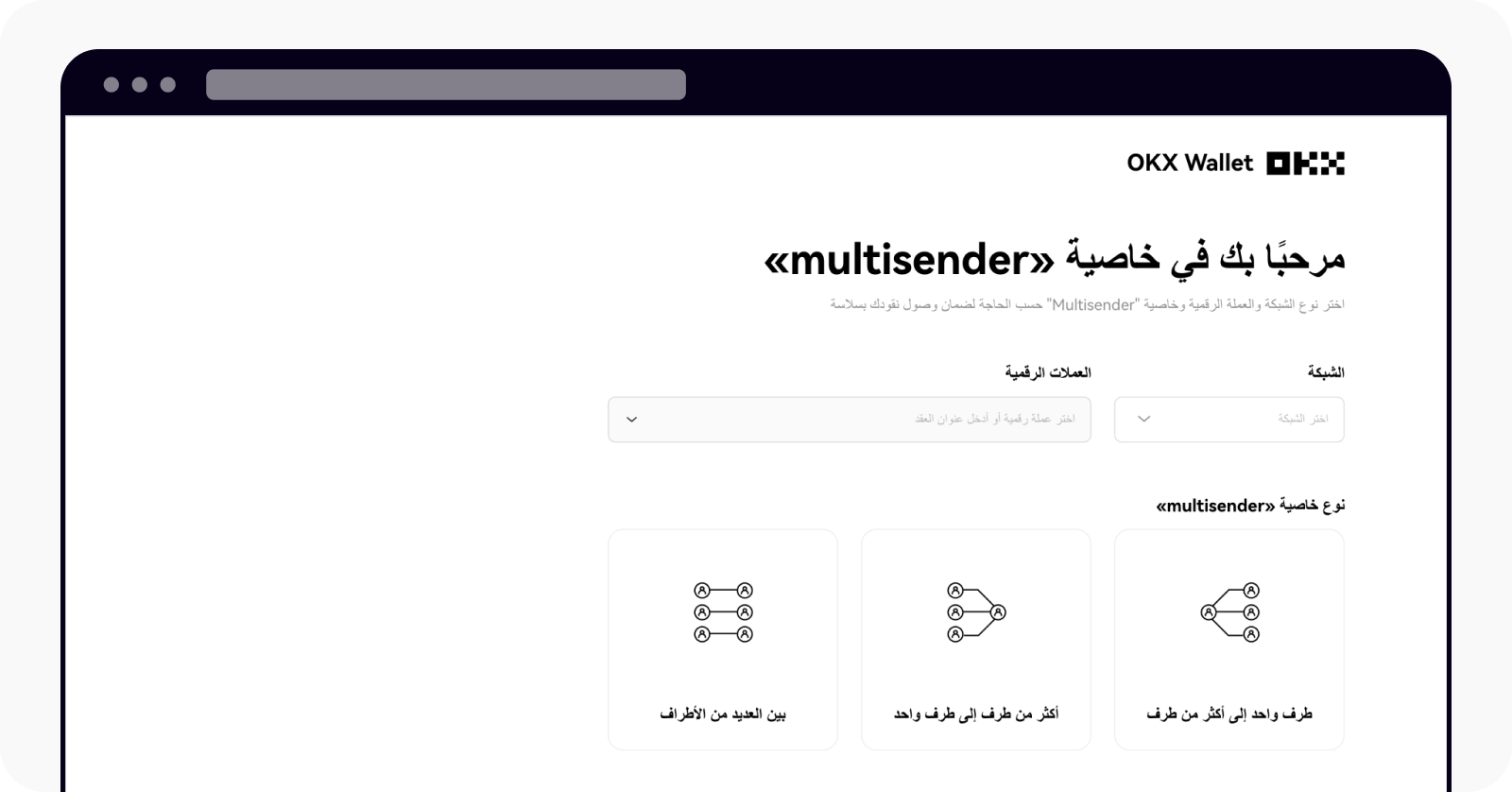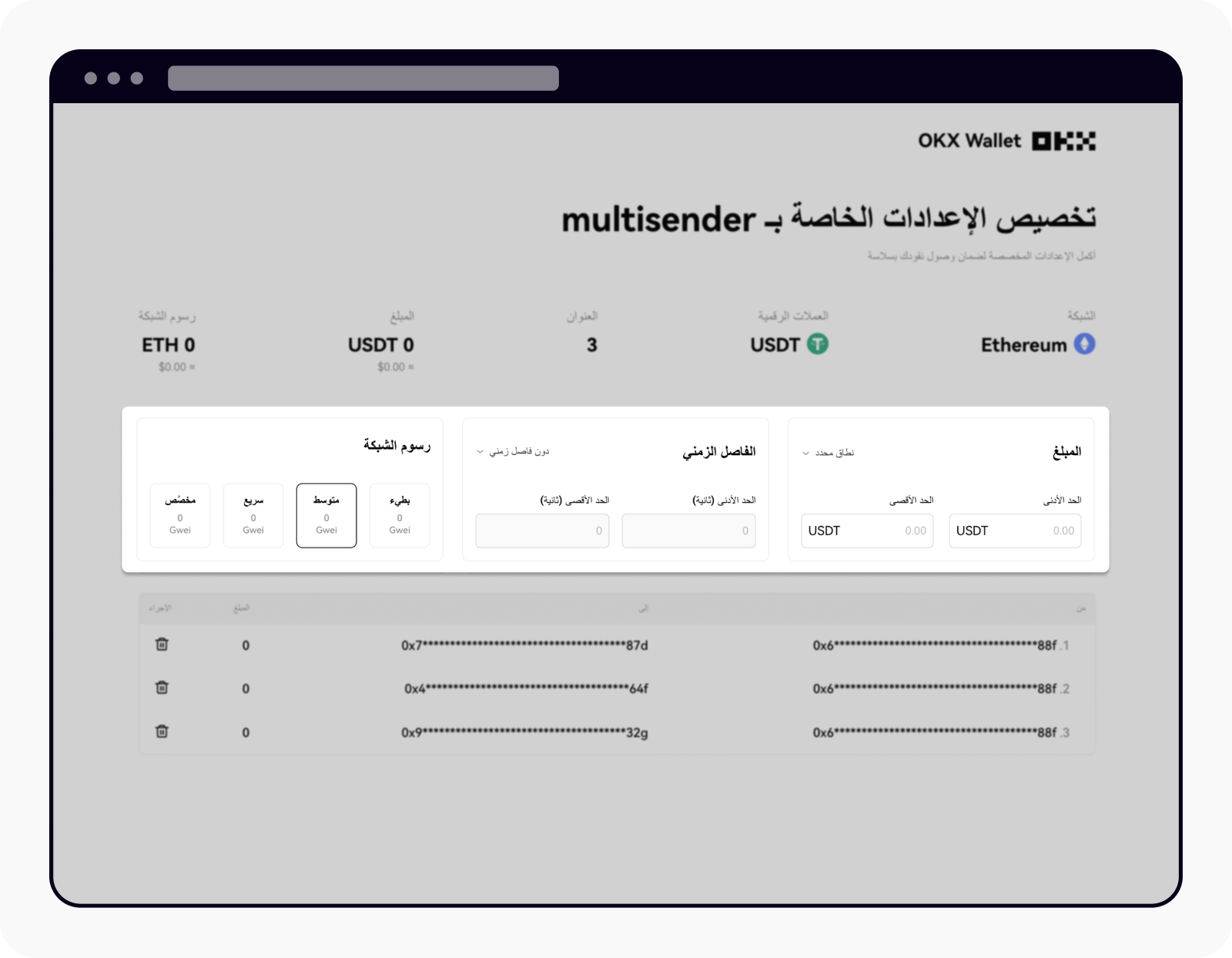How do I create accounts in bulk and send crypto to multiple accounts simultaneously?
You can now create multiple accounts simultaneously and send your crypto to multiple accounts in bulk by updating your wallet to the latest version. You can transfer your crypto via Ethereum, Polygon, BNB Chain, SUI, Aptos, TON, and EVM networks to private key wallets, seed phrase wallets, and centralized exchange accounts.
How do I create multiple accounts at one time?
On the app
Open our app, and select Wallet
Select More, then select Add accounts in bulk
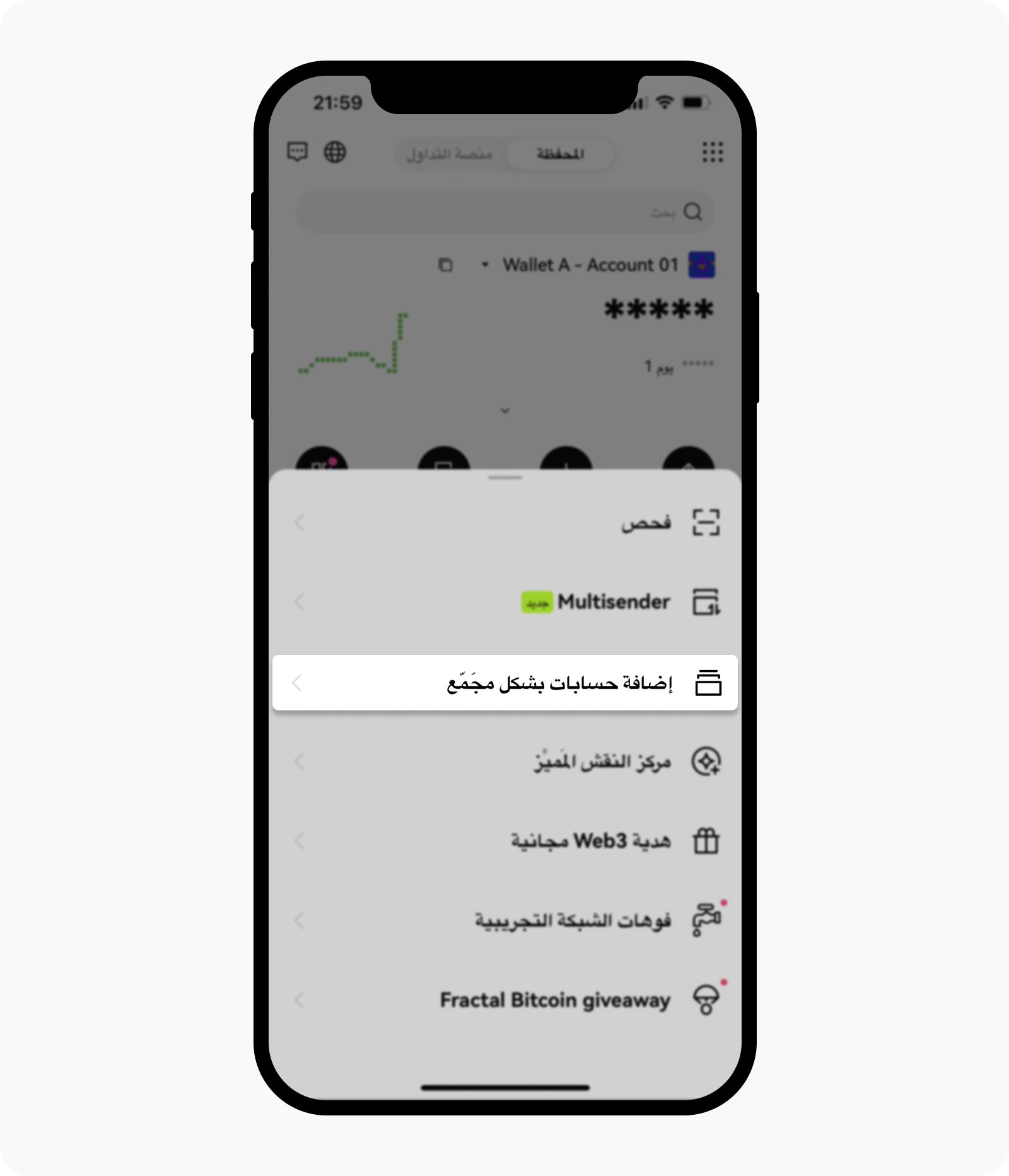
Select Add accounts in bulk to create multiple accounts in a wallet at one time
Select your preferred wallet in the Select wallet field, and insert the total number of accounts that you want to create in the Number of accounts field, then select Add. The accounts will be generated accordingly
Note: you can create up to 99 accounts at one time.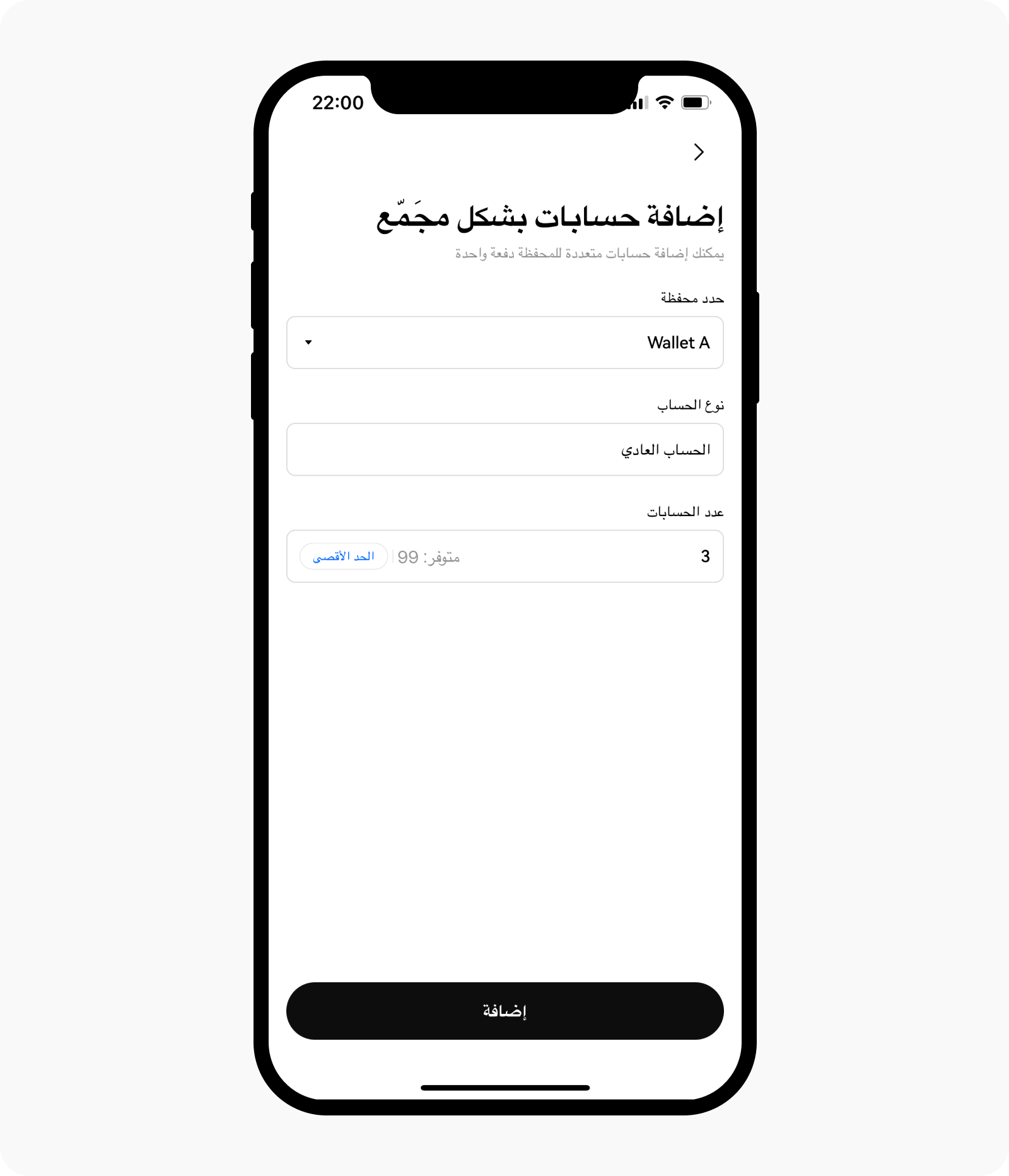
Fill in the total number of accounts that you want to create
Select OK to complete your account creation
On the web
Open our website, select Wallet, and Connect wallet to connect your wallet extension
Select Toolkit, then select Add accounts in bulk
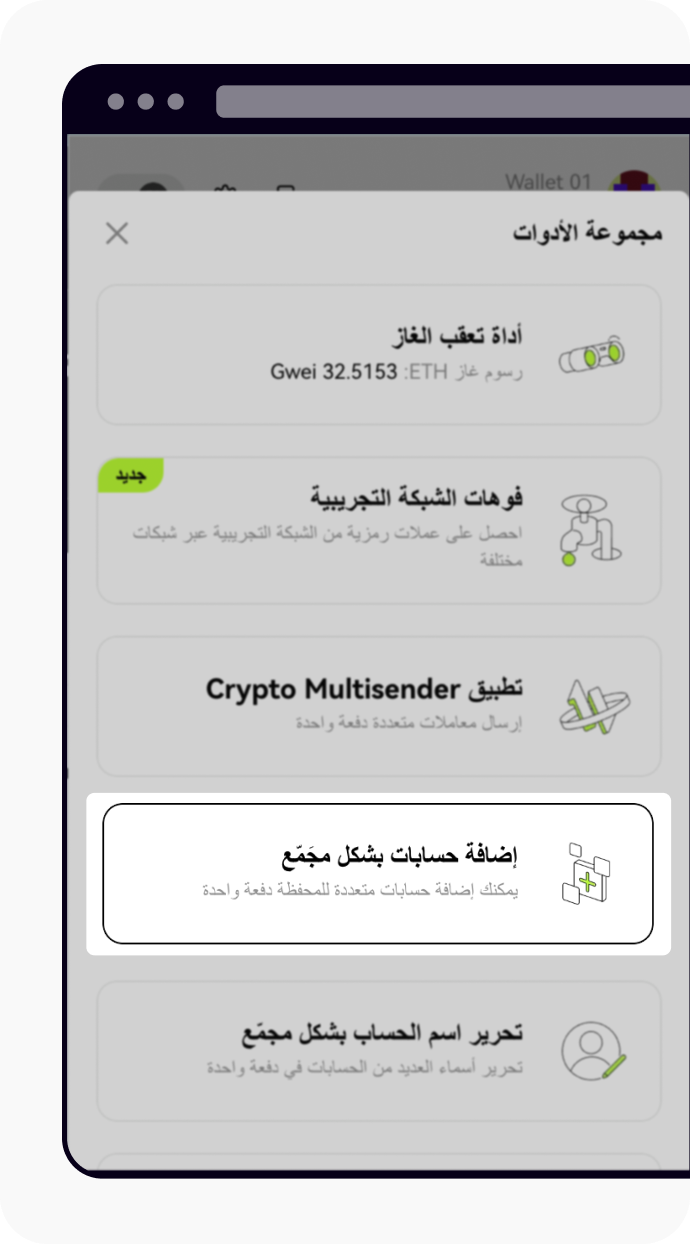
Open add accounts in bulk page
Select your preferred wallet in the Select wallet field, and insert the total number of accounts that you want to create in the Number of accounts field, then select Add. The accounts will be generated accordingly
Note: you can create up to 99 accounts at one time.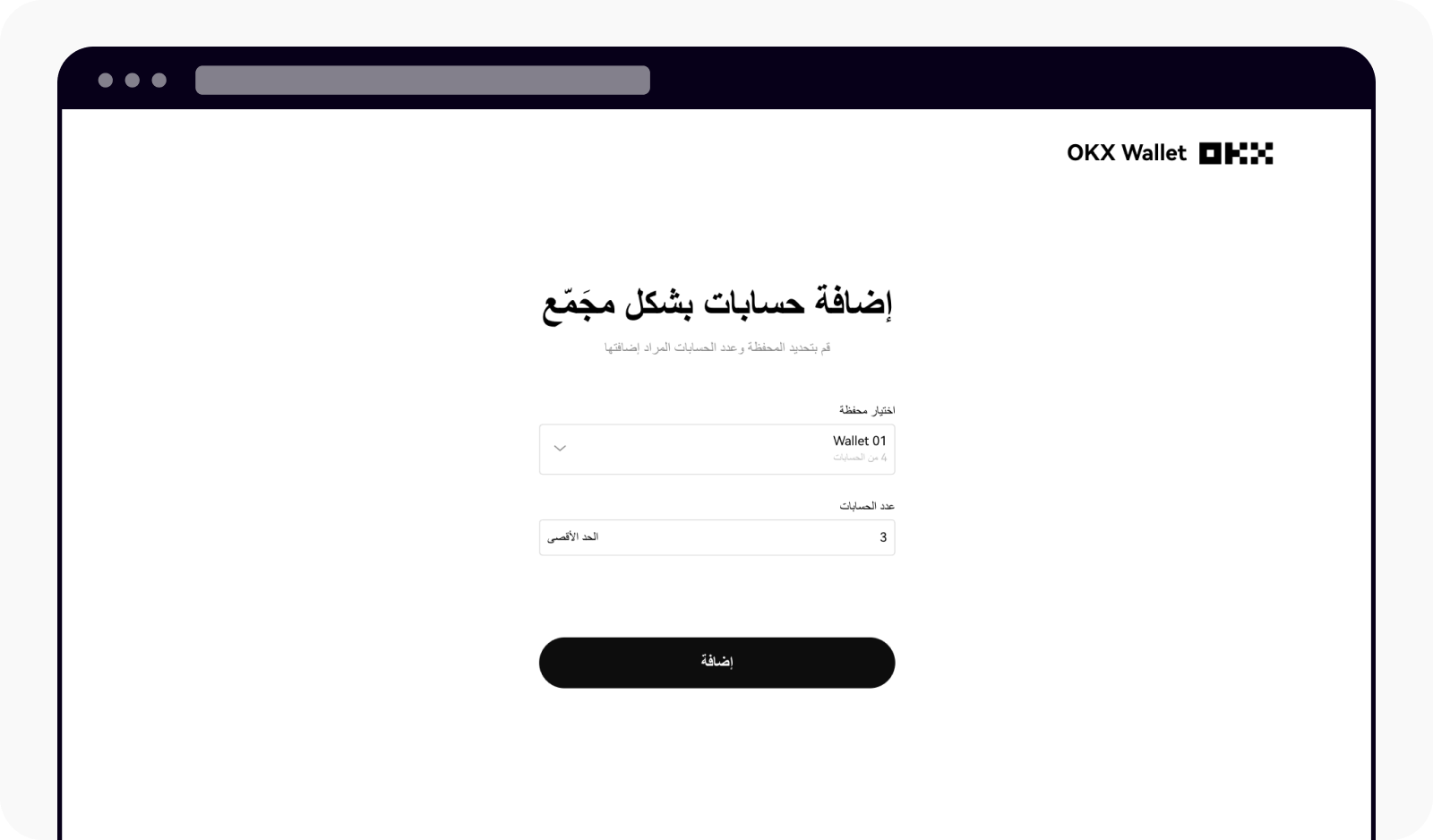
Input the total amount of account that you want to create
Select Done to complete your account creation
Note: select Download address if you would like to retrieve the full list of your wallet addresses.
How do I send crypto to multiple accounts at one time?
On the app
Open our app, and select Wallet
Select More, then select Multisender

Open Multisender page
Select your preferred option – One to many, Many to one, or Many to many on the Multisender page
Select your preferred crypto on the Select crypto page and select your preferred network on the Select network page
Select the wallet addresses on the Sending address and Receiving address pages
Note: you can select the wallet addresses from the Address bookInsert your preferred crypto amount and set the interval time, then select Confirm to process your transaction request
Note: you're required to stay on the page until the transactions are complete, otherwise, it might fail or delay.
On the web
Open our website, select Wallet, and Connect wallet to connect your wallet extension
Select Toolkit, then select Crypto multisender
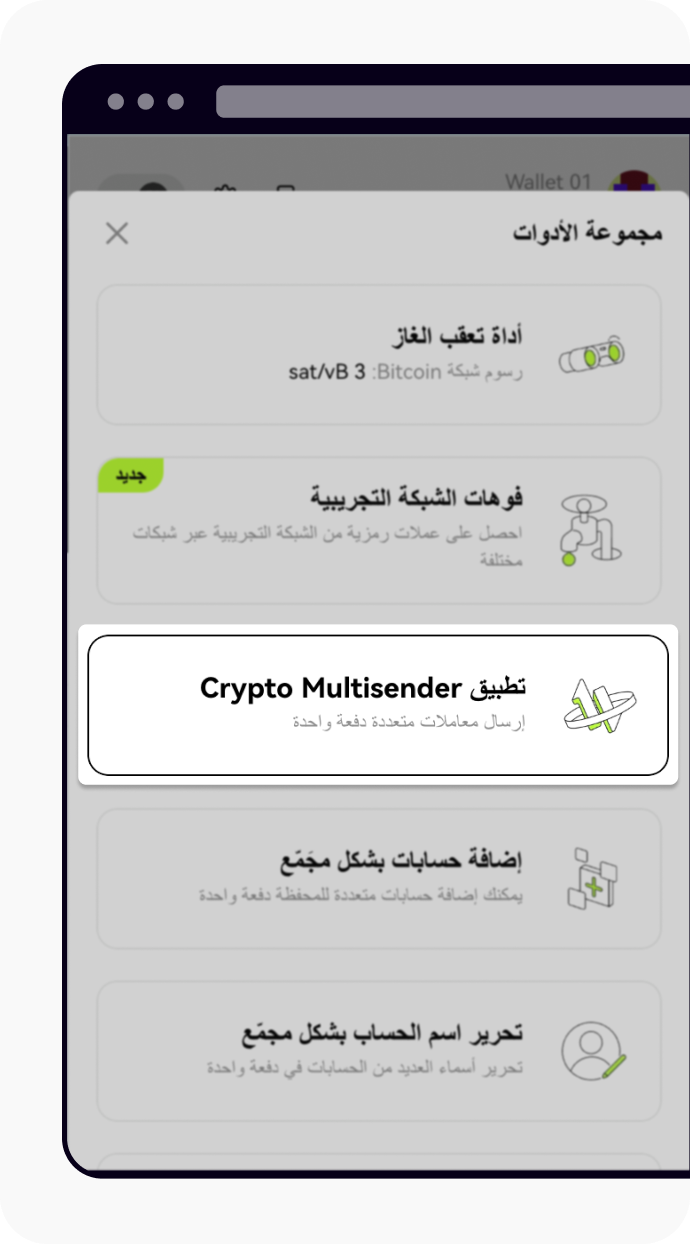
Open multisender page
Select your preferred network in the Network field and your preferred crypto in the Crypto field. Then, select your preferred option – One to many, Many to one, or Many to many in the Multisender type field to continue your process and select Next
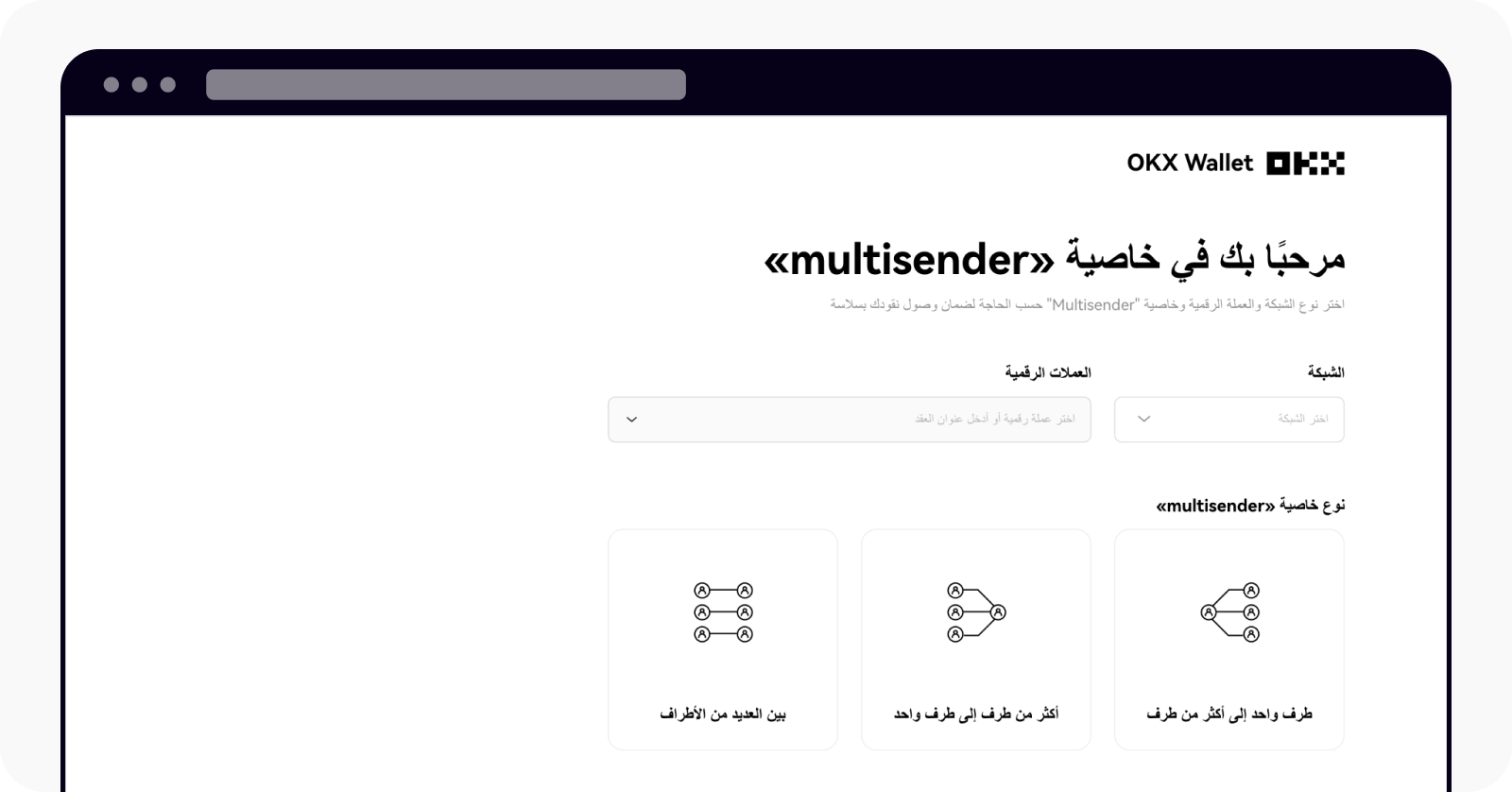
Select your preferred multisender type
Insert the wallet addresses in the From and To fields, then select Next
Note: you can select the wallet addresses from the Address book.Insert your preferred crypto amount in the Amount field, set the interval time in the Interval field, select your preferred network fee range in the Network fee field, and select Confirm to process your transaction request.
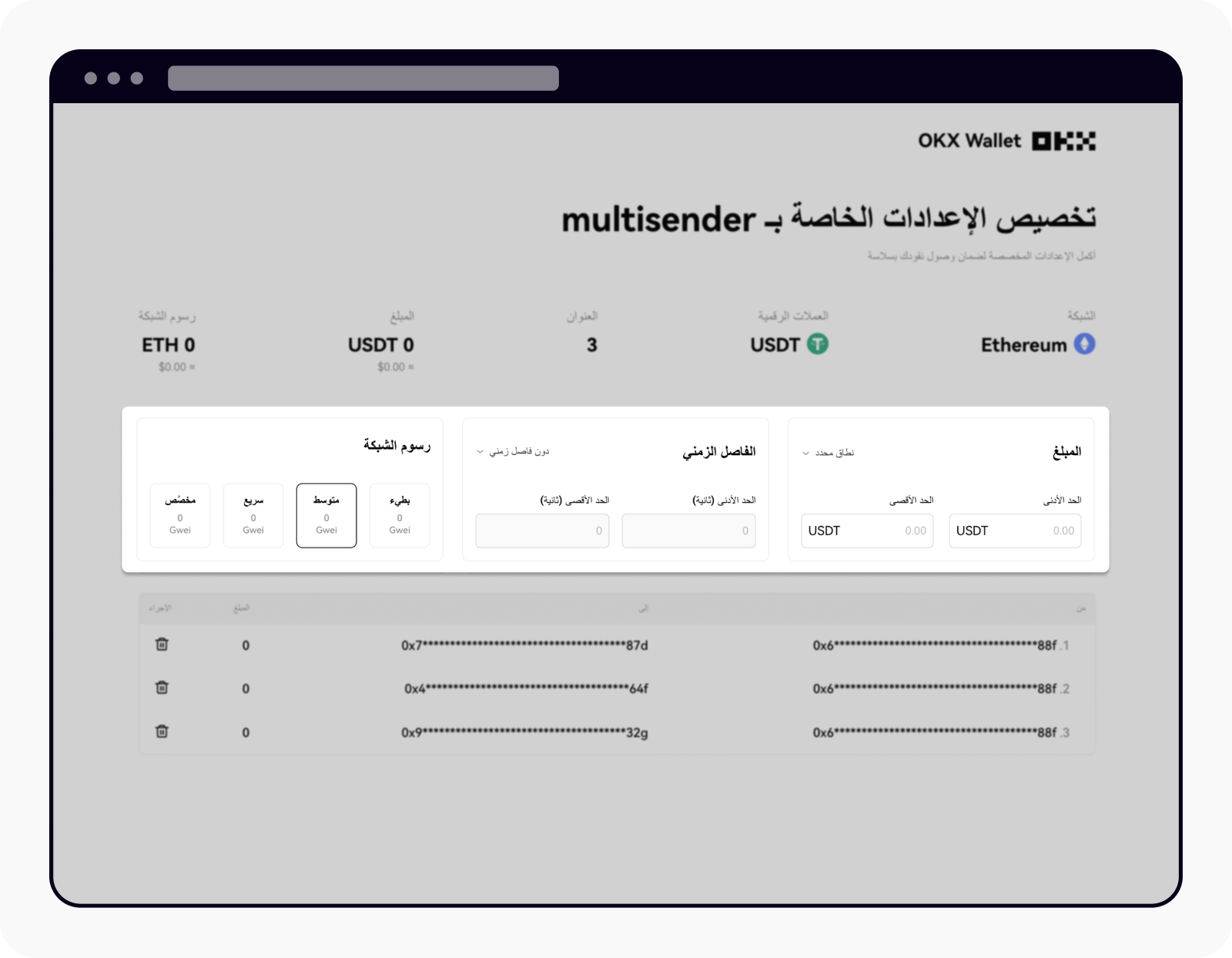
Customize your transaction details
Once the transaction is complete, you can find the transaction hashes (TXIDs) on the page
Note: the transaction completion speed is subject to the network status.