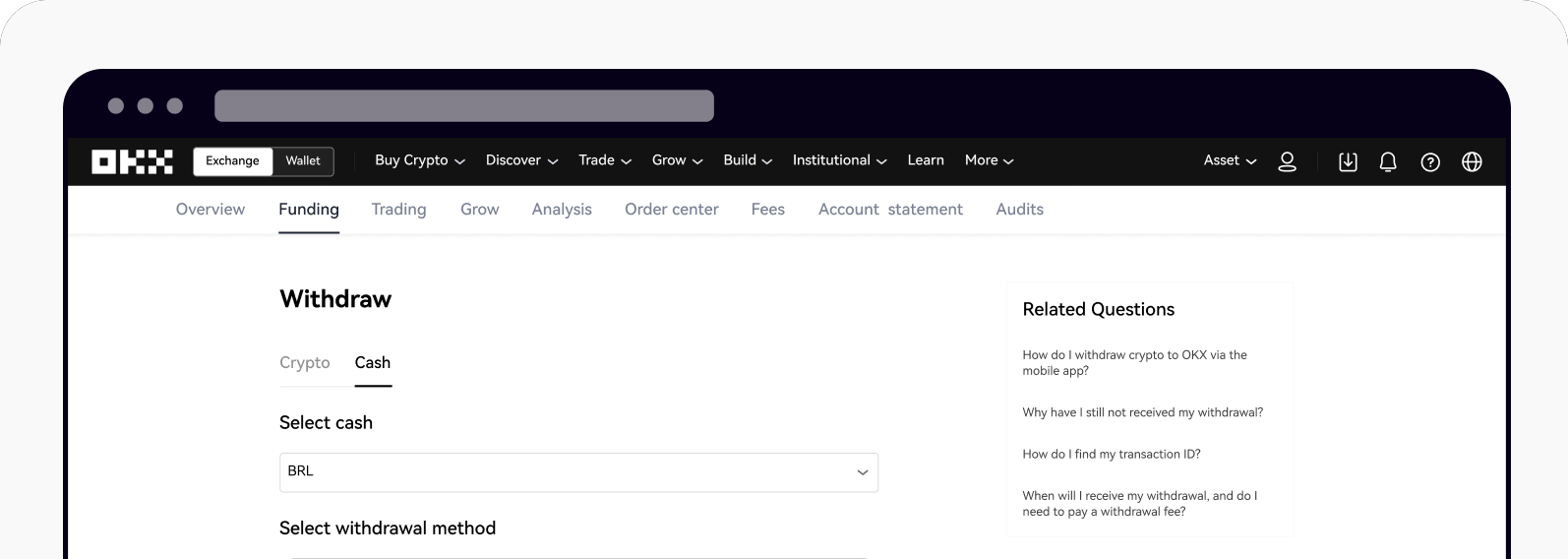¿Cómo puedo retirar BRL mediante transferencia Pix?
Puedes completar un retiro de BRL a tu cuenta bancaria mediante transferencia Pix. Actualmente, las transferencias Pix solo están disponibles para nuestros clientes brasileños.
¿Cómo puedo retirar dinero en efectivo?
En el sitio web
Accede a tu cuenta en okx.com, ve a Activos y selecciona Retirar.
Selecciona Efectivo para empezar a hacer retiros de efectivo.
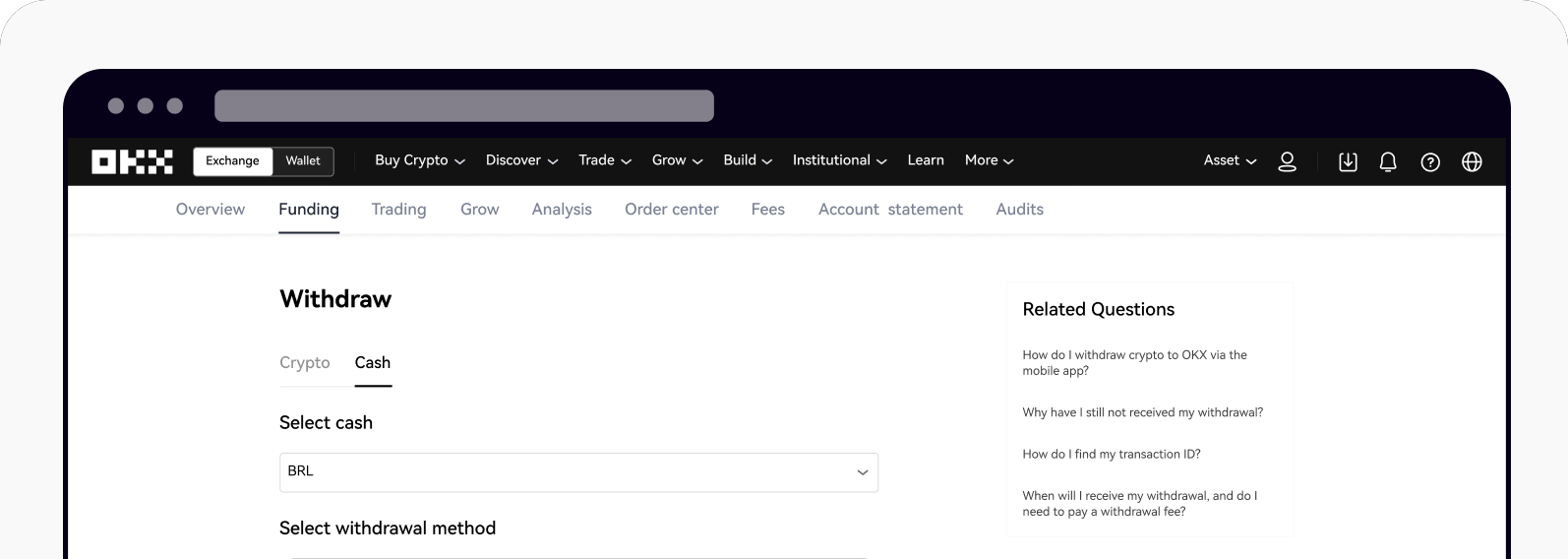
Ve a Efectivo para empezar a hacer retiros de efectivo.
Selecciona la cuenta bancaria desde la que quieres retirar e indica la cantidad.
Selecciona Siguiente para acceder a la vista previa del retiro.
Selecciona Retirar e indica después tu código de autorización o tu código SMS para iniciar el retiro de efectivo.
En la aplicación
Abre tu OKX App, ve a Retirar y selecciona Retirar BRL.

Abrir la página de retiros.
Selecciona la cuenta bancaria a la que deseas retirar y pulsa Siguiente para indicar la cantidad que deseas retirar.
Selecciona Siguiente para acceder a la vista previa del retiro.
Selecciona Retirar e indica después tu código de autorización o tu código SMS para iniciar el retiro de efectivo.
Notas:
La transferencia Pix se procesa al instante y tu retiro de BRL debería aparecer en tu cuenta bancaria durante las 24 horas siguientes.
El importe de retiro mínimo para las transferencias de BRL Pix es de R$10.
Para conocer más sobre nuestras comisiones y sobre el tiempo de procesamiento, consulta la Introducción a los depósitos y retiros de efectivo.
¿Cómo puedo añadir una cuenta bancaria de retiro?
Hay dos maneras de añadir una cuenta bancaria.
Hacer un depósito de efectivo
Hacer un depósito en efectivo es la forma más sencilla de verificar tu cuenta en OKX, ya que tu información se verificará automáticamente cuando se complete correctamente un depósito entre tu banco y el socio bancario de OKX.
Cualquier cuenta bancaria que haya realizado un depósito de efectivo con éxito quedará añadida automáticamente a tu lista de cuentas bancarias de retiro aprobadas.
Añadir manualmente un depósito de cuenta bancaria de retiro
Para este proceso, deberás indicar manualmente tu información bancaria en nuestra app.
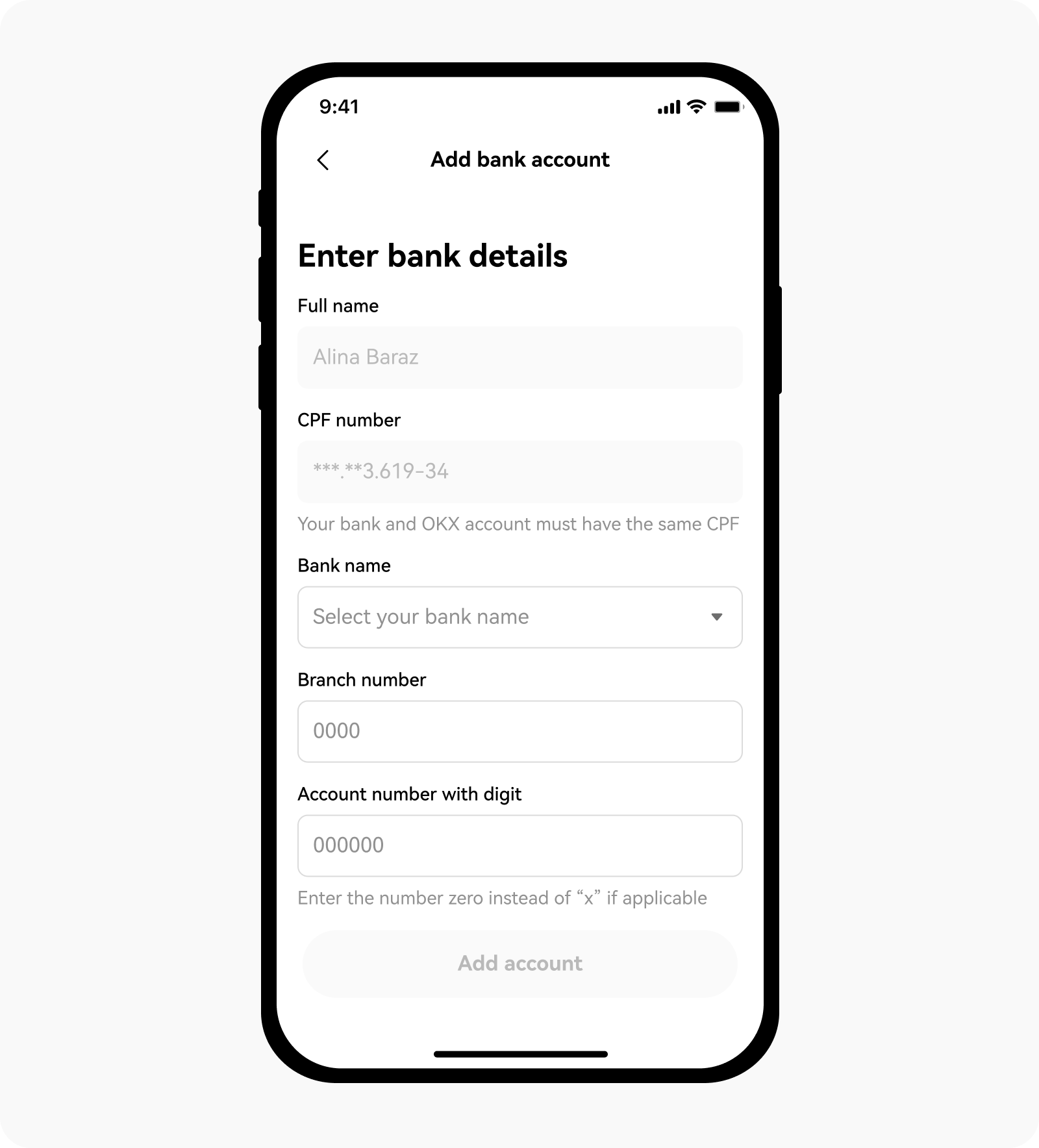
Añade tu cuenta bancaria de retiro manualmente.
Nota: usa tu cuenta corriente al añadir la información de tu cuenta bancaria.
Cualquier retiro realizado a cuentas añadidas manualmente podría ser rechazado si nuestros socios bancarios o tu propio banco no pueden verificar la información.
Preguntas frecuentes
1. ¿Por qué no puedo acceder a la función "Retirar BRL"?
Para cumplir las leyes y normativas locales, los depósitos de efectivo están disponibles solamente en determinadas regiones. Por ello, puede que tu cuenta no esté actualmente habilitada para acceder a esta función.
2. ¿Cómo sé si mi cuenta bancaria está verificada?
Cuando el depósito haya sido procesado con éxito en tu cuenta de OKX, tu cuenta bancaria quedará verificada.
3. ¿Cómo puedo consultar mi historial de retiros?
Puedes consultar tu historial de retiros:
en la web, seleccionando Activos > Retiro > Todos los retiros;
en la aplicación, seleccionando Portafolio > transacciones > filtra el tipo de retiro de efectivo.

Web: todos los retiros en la página de retiros.
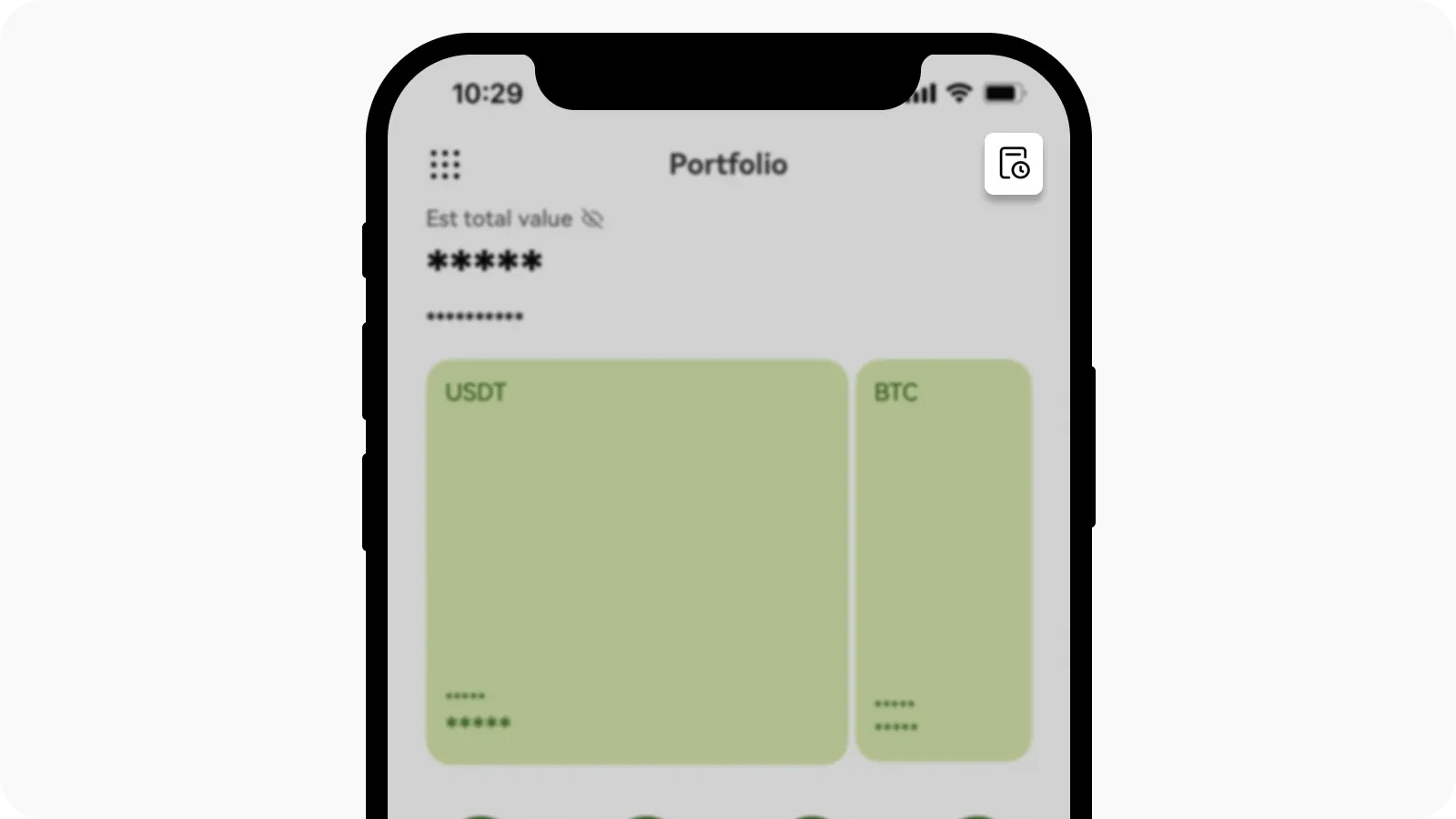
Aplicación: transacciones en la página Portafolio.
4. ¿Qué ocurre si retiro a una cuenta con un número CPF y un nombre diferentes de los de mi cuenta de OKX?
Tu retiro será rechazado y tus fondos serán devueltos a tu cuenta de OKX.